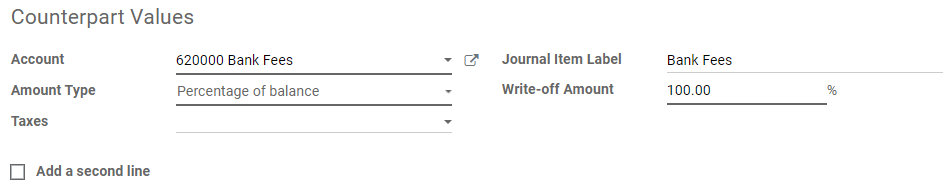Once the bank statements are correctly imported, it is essential to reconcile the records properly and ensure all Journal Entries are balanced and in agreement. To ease and speed up the reconciliation process, you can configure Reconciliation Models, which are particularly useful with recurrent entries such as bank fees.
Note
Reconciliation Models are also useful to handle Cash Discounts. Please refer to this documentation for more information.
Types of Reconciliation Models
There are three types of Reconciliation Models:
Suggest counterpart values
This type of Reconciliation Model suggests immediately counterpart values that only need to be validated. This automation is based on a set of rules defined in the reconciliation model.

Match existing invoices/bills
This type of Reconciliation Model automatically selects the right Customer Invoice or Vendor Bill that matches the payment. All that is left to do is to validate the entry. This automation is based on a set of rules defined in the reconciliation model.

Configuration
To manage or create new Reconciliation Models, go to . Alternatively, you can also open this menu from the Accounting Overview, by going to your Bank Journal card, clicking on the three little dots, and then on Reconciliation Models.
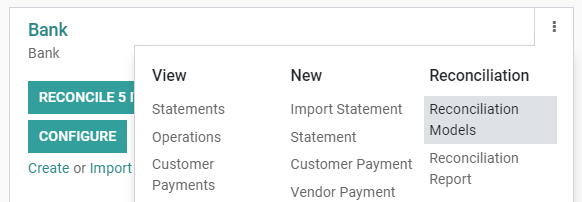
Important
The first entry, named Invoices Matching Rule, is the one responsible for the current matching of invoices and bills. Therefore, it is advised to leave it at the top of the list and not to delete it.
Open the model you want to modify, or click on Create to create a new one, then fill out the form.
Type
See above for an explanation about the different types of Reconciliation Models.
Note
If the Documents application is installed on your database, an additional Activity type field appears when To check is ticked. Selecting the value Reconciliation request implies that, whenever you use this model, a Request Document window pops up to request a document from a user.
Conditions on Bank Statement Line
Define here all the conditions that are required for a Reconciliation Model to be applied.
Important
If a record matches with several Reconciliation Models, the first one in the sequence of models will be applied. The sequence is simply the order of the models in the list view. They can be rearranged by dragging-and-dropping the handle next to the name.
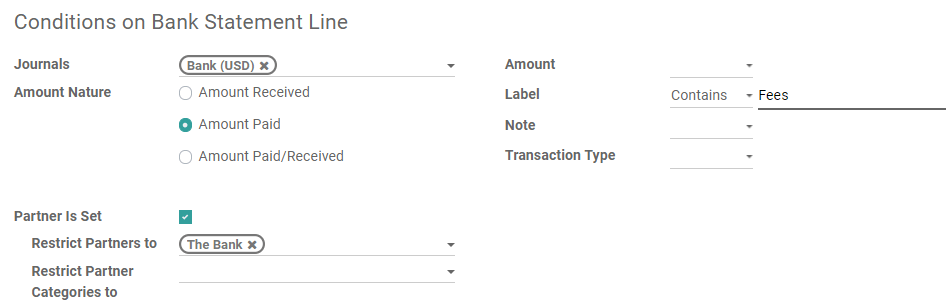
Counterpart Values
This section comprises the values that are applied by the Reconciliation Model.
If the value to reconcile needs to be written-off in two separate accounts, click on Add a second line.