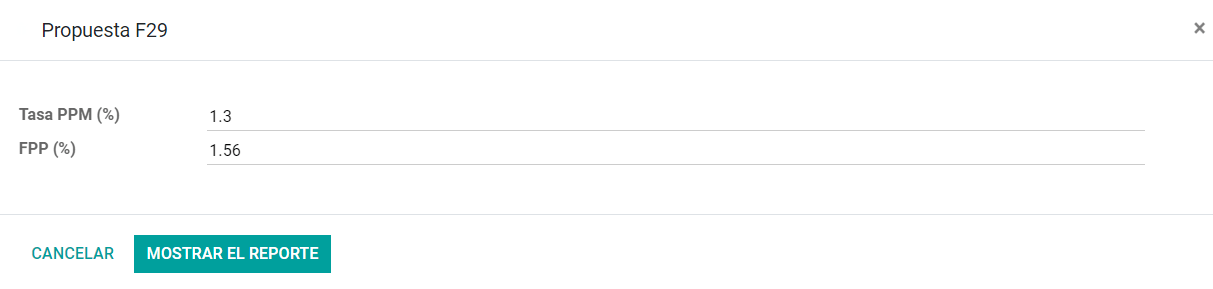Introduction
The Chilean localization has been improved and extended in Odoo v13. In this version, the next modules are available:
- l10n_cl: Adds accounting features for the Chilean localization, which represent the minimal configuration required for a company to operate in Chile and under the SII (Servicio de Impuestos Internos) regulations and guidelines.
- l10n_cl_edi: Includes all technical and functional requirements to generate and receive Electronic Invoice via web service, based on the SII regulations.
- l10n_cl_reports: Adds the reports Propuesta F29 y Balance Tributario (8 columnas).
Configuration
Install the Chilean localization modules
For this, go to Apps and search for Chile. Then click Install in the module Chile E-invoicing. This module has a dependency with Chile - Accounting. In case this last one is not installed, Odoo installs it automatically with E-invoicing.

Note
When you install a database from scratch selecting Chile as country, Odoo will automatically install the base module: Chile - Accounting.
Company Settings
Once the modules are installed, the first step is to set up your company data. Additional to the basic information, you need to add all the data and elements required for Electronic Invoice, the easiest way to configure it is in .
Fiscal Information
Fill in the fiscal information for your company according to the SII register, follow the instructions on each section.
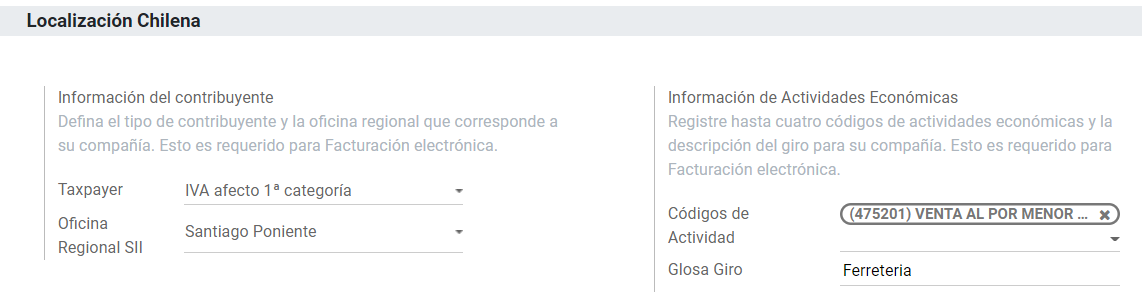
Electronic Invoice Data
This is part of the main information required to generate electronic Invoice, select your environment and the legal information, as well as the email address to receive invoices from your vendors and the alias you use to send invoices to your customers.
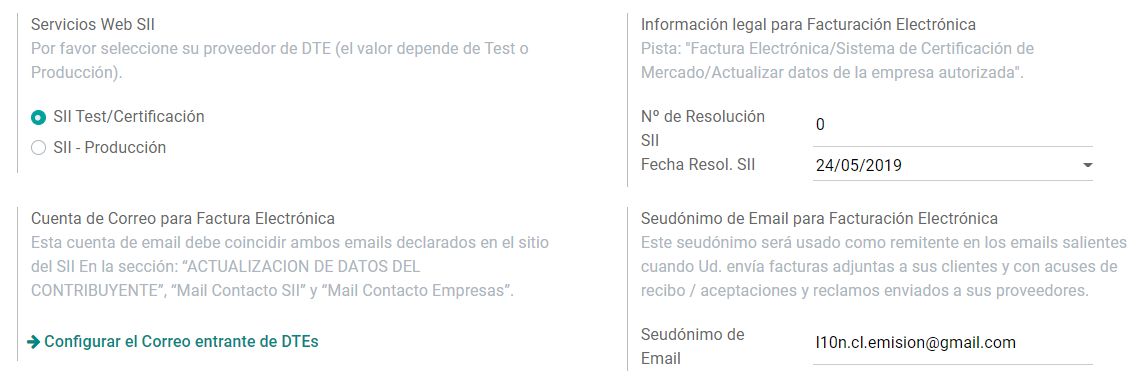
Configure DTE Incoming email server
In order to receive you the claim and acceptance emails from your customers, it is crucial to define the DTE incoming email server, considering this configuration:
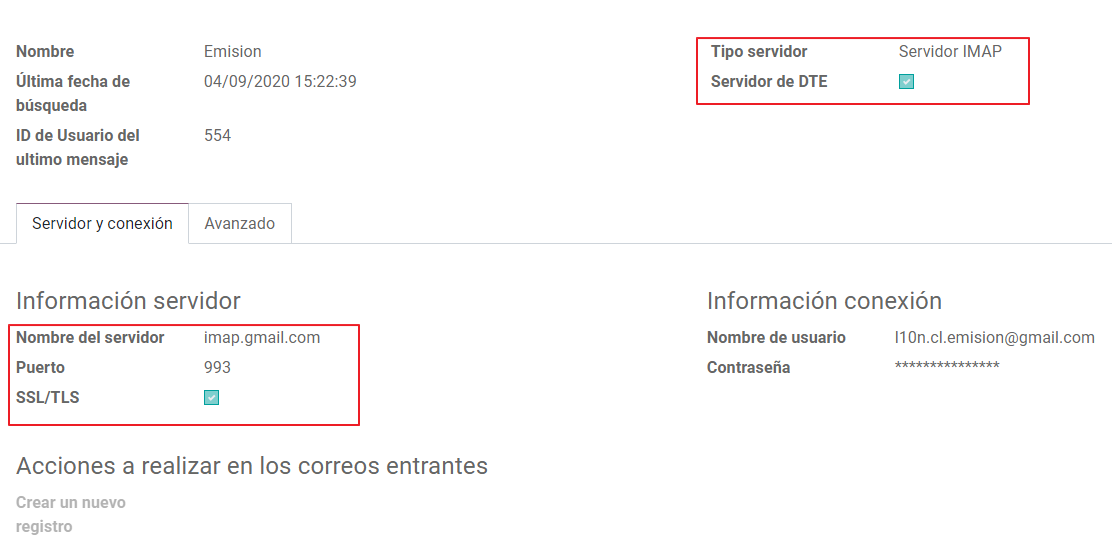
Tip
For your Go-live make sure you archive/remove from your inbox all the emails related to vendor bills that are not required to be processed in Odoo.
Certificate
In order to generate the electronic invoice signature, a digital certificate with the extension .pfx
is required, proceed to this section and load your file and password.

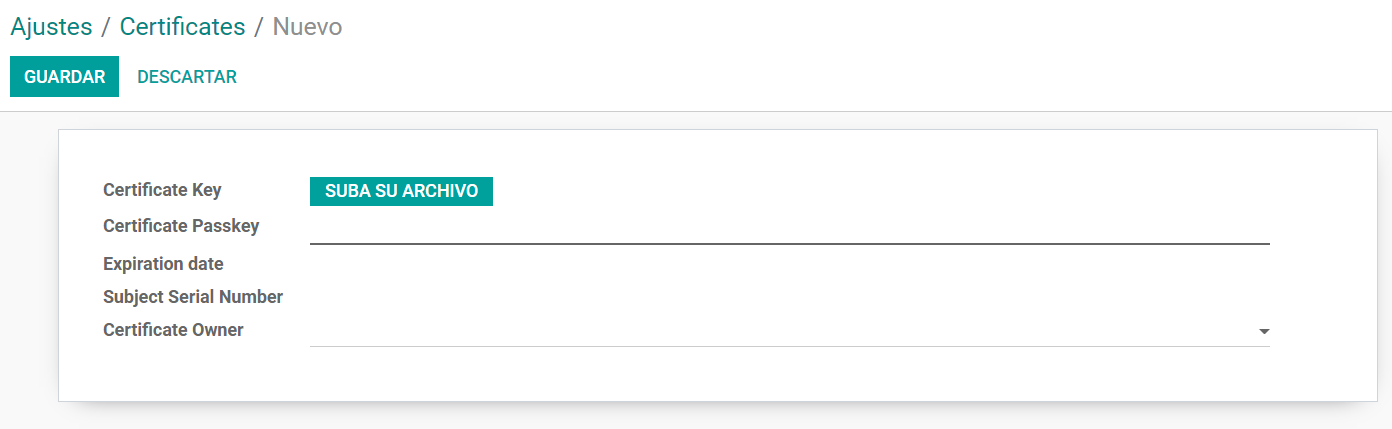
A certificate can be shared between several users. If this is the case leave the user field empty, so all your billing users can use the same one. On the other hand, if you need to restrict the certificate for a particular user, just define the users in the certificate.
Financial Reports
The report Propuesta F29 requires two values that need to be defined as part of the company configuration:

Multicurrency
The official currency rate in Chile is provided by the SBIF, you can find the SBIF synchronization service in the currency rate configuration and you can set a predefined interval for the rate updates.
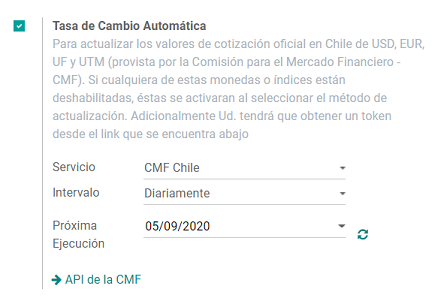
In order to configure your token, you need to enable developer mode and access to
and search the parameter
sbif_api_key and in the field Value introduce your token provided by the SBIF:
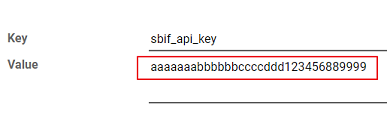
Chart of accounts
The chart of accounts is installed by default as part of the set of data included in the localization module. The accounts are mapped automatically in:
- Taxes.
- Default Account Payable.
- Default Account Receivable.
- Transfer Accounts.
- Conversion Rate.
Master Data
Partner
Identification Type and VAT
As part of the Chilean localization, the identification types defined by the SII are now available on the Partner form. This information is essential for most transactions.
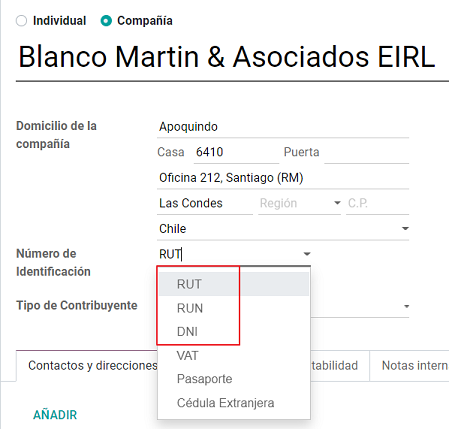
TaxpayerType
In Chile, the document type associated with customers and vendors transactions is defined based on the Taxpayer Type. This field should be defined in the partner form, when creating a customer is important you make sure this value is set:
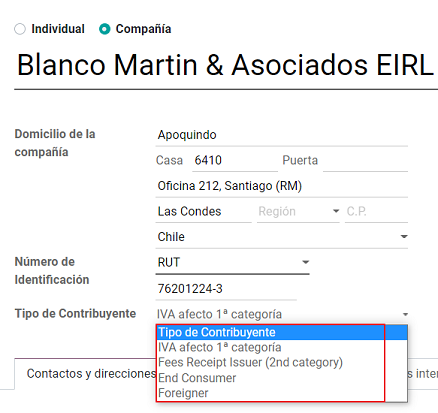
Electronic Invoice Data
As part of the information that is sent in the electronic Invoice, you need to define the email that is going to appear as the sender of the electronic invoice to your customer, and the Industry description.

Taxes
As part of the localization module, the taxes are created automatically with their related financial account and configuration.
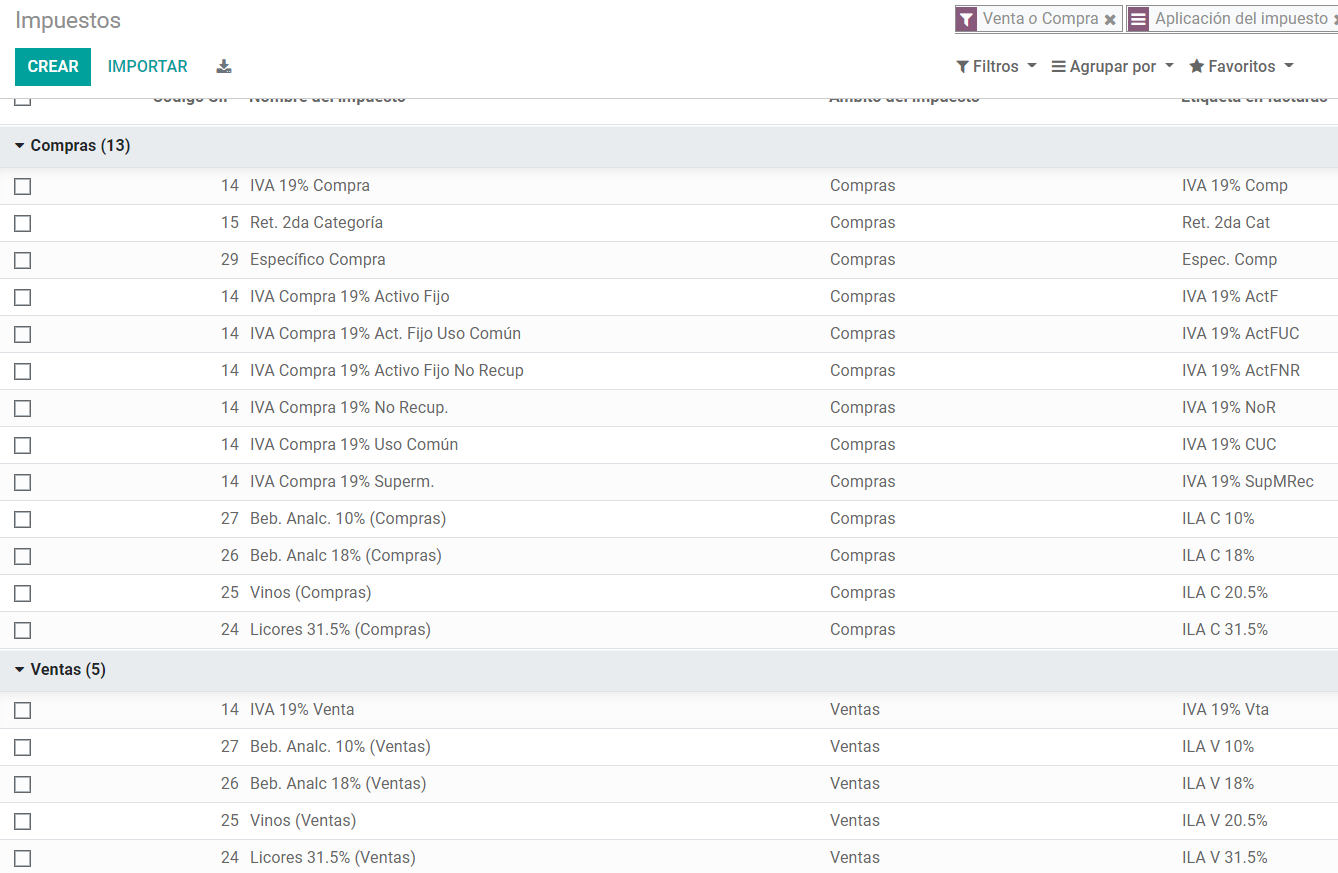
Taxes Types
Chile has several tax types, the most common ones are:
- VAT. Is the regular VAT and it can have several rates.
- ILA (Impuesto a la Ley de Alcholes). Taxes for alcoholic drinks. It has a different rate.
Fiscal Positions
Based on the purchase transactions, the VAT can have different affections. This will be done in Odoo using the default purchase fiscal positions.
Document Types
In some Latin American countries, including Chile, some accounting transactions like invoices and vendor bills are classified by document types defined by the government fiscal authorities (In Chile case: SII).
The document type is essential information that needs to be displayed in the printed reports and that needs to be easily identified within the set of invoices as well of account moves.
Each document type can have a unique sequence per journal where it is assigned. As part of the localization, the Document Type includes the country on which the document is applicable and the data is created automatically when the localization module is installed.
The information required for the document types is included by default so the user doesn’t need to fill anything on this view:
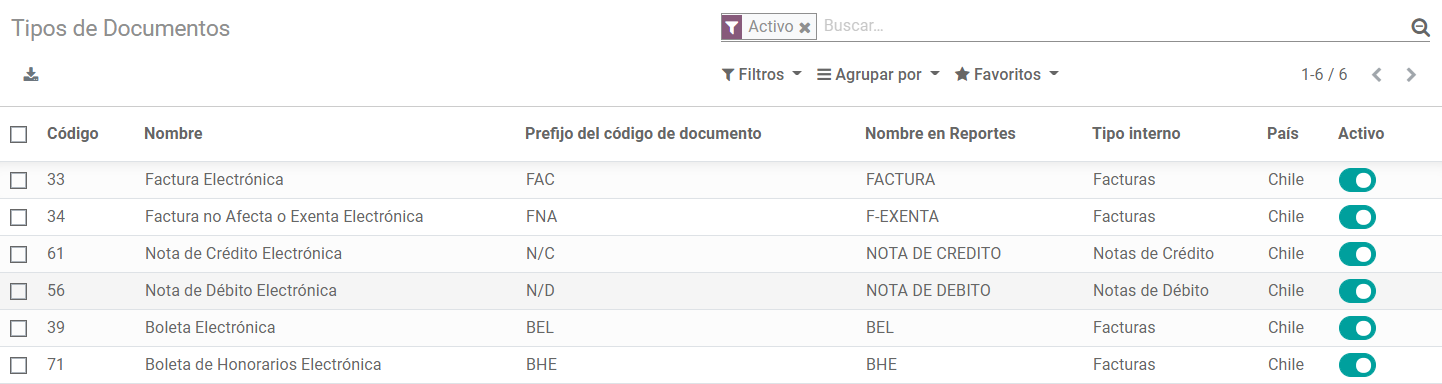
Note
There are several document types that are inactive by default but can be activated if needed.
Use on Invoices
The document type on each transaction will be determined by:
- The Journal related to the Invoice, identifying if the journal uses documents.
- Condition applied based on the type of Issues and Receiver (ex. Type of fiscal regimen of the buyer and type of fiscal regimen of the vendor).
Journals
Usage
Sales
Sales Journals in Odoo usually represent a business unit or location, example:
- Ventas Santiago.
- Ventas Valparaiso.
For the retail stores is common to have one journal per POS:
- Cashier 1.
- Cashier 2.
Purchases
The transactions purchase can be managed with a single journal, but sometimes companies use more than one in order to handle some accounting transactions that are not related to vendor bills but can be easily registered using this model, for example:
- Tax Payments to government.
- Employees payments.
Configuration
When creating sales journals the next information must be filled in:
Point of sale type: If the Sales journal will be used for electronic documents, the option Online must be selected. Otherwise, if the journal is used for invoices imported from a previous system or if you are using the SII portal “Facturación MiPyme“ you can use the option Manual.
Use Documents: This field is used to define if the journal will use Document Types. It is only applicable to Purchase and Sales journals that can be related to the different sets of document types available in Chile. By default, all the sales journals created will use documents.

Sequences
When a Journal is created we have two options with document types sequences.
- Create new sequences: In this case, Odoo will create new sequences for the most common document types.
- Use existent sequence: If the sequence should be shared between several journals, the user can add manually sequences previously created.
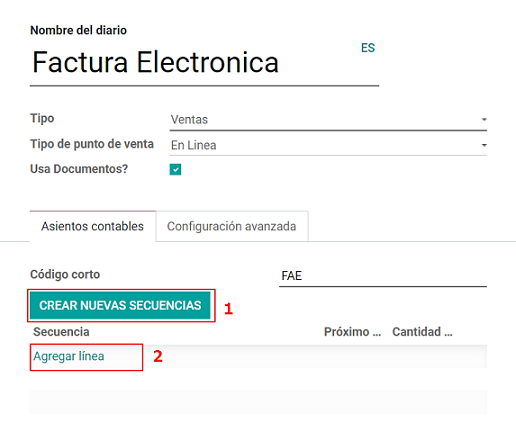
Important
For the Chilean localization it’s important to define the default Debt and Credit accounts as they are required for one of the debit notes use cases.
CAF
For each sequence related to the documents type, a CAF (Folio Authorization Code) is required, the CAF is a file the SII provides to the Emisor with the folio/sequence authorized for the electronic invoice documents.
Your company can make several requests for folios and obtain several CAFs, each one associated with different ranges of folios. In this way, you could order folios per the different segmentations you have in your journals (example per office) thus avoiding distributing a range of folios. In this way, each branch would have its private key of the respective CAF.
Please refer to the SII documentation to check the detail on how to acquire the CAF: SII Timbraje.
Configuration
Once you have the CAF files you need to associate them with journal sequence in Odoo, after you create the sequence for the first time the will be in red, which indicates that no CAF has been configured for that particular sequence:

In order to add a CAF, just follow these steps:
- Open the sequence.
- Go the the Tab “CAF”.
- Upload the file.
- Save the CAF.
- Save the sequence.

As a result, the sequence color changes to black and the column Next number and quantity available are updated:
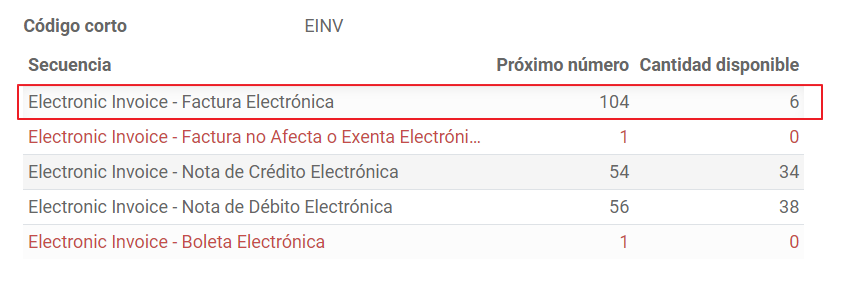
Usage and Testing
Electronic Invoice Workflow
In the Chilean localization the electronic Invoice workflow covers the Emission of Customer Invoices and the reception of Vendor Bills, in the next diagram we explain how the information transmitted to the SII and between the customers and Vendors.
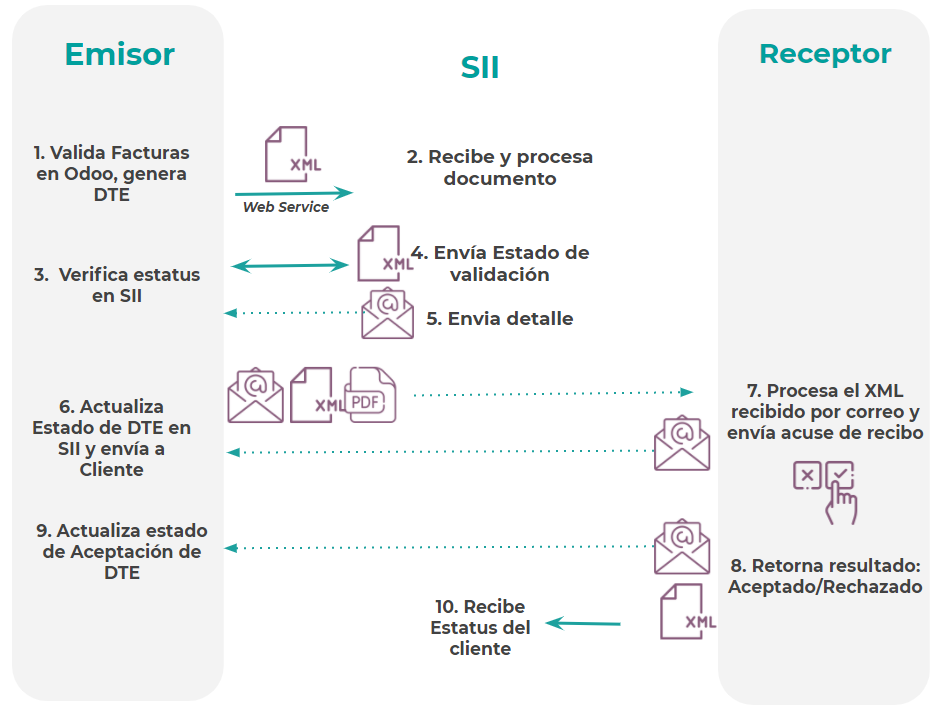
Customer invoice Emission
After the partners and journals are created and configured, the invoices are created in the standard way, for Chile one of the differentiators is the document type which is selected automatically based on the Taxpayer.
You can manually change the document type if needed.
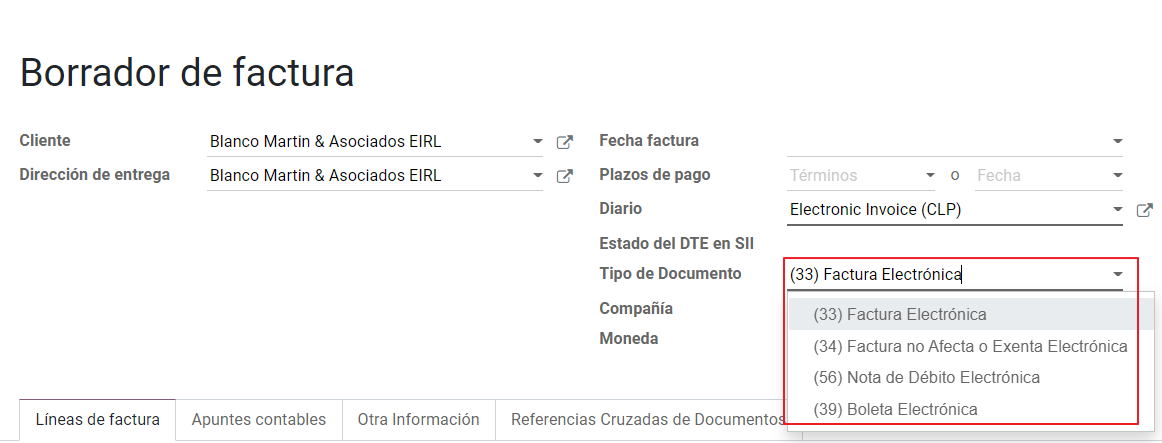
Validation and DTE Status
When all the invoice information is filled, either manually or automatically when it’s created from a sales order, proceed to validate the invoice. After the invoice is posted:
- The DTE File (Electronic Tax Document) is created automatically and added in the chatter.
The DTE SII status is set as: Pending to be sent.

The DTE Status is updated automatically by Odoo with a scheduled action that runs every day at night, if you need to get the response from the SII immediately you can do it manually as well. The DTE status workflow is as follows:
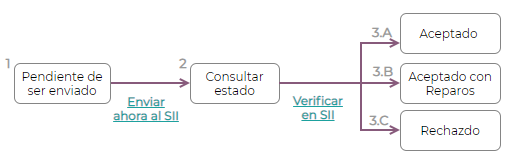
- In the first step the DTE is sent to the SII, you can manually send it using the button: Enviar Ahora, a SII Tack number is generated and assigned to the invoice, you can use this number to check the details the SII sent back by email. The DTE status is updated to Ask for Status.
Once the SII response is received Odoo updates the DTE Status, in case you want to do it manually just click on the button: Verify on SII. The result can either be Accepted, Accepted With Objection or Rejected.

There are several internal status in the SII before you get Acceptance or Rejection, in case you click continuously the Button Verify in SII, you will receive in the chatter the detail of those intermediate statuses:

The final response from the SII, can take on of these values:
Accepted: Indicates the invoice information is correct, our document is now fiscally valid and it’s automatically sent to the customer.
Accepted with objections: Indicates the invoice information is correct but a minor issue was identified, nevertheless our document is now fiscally valid and it’s automatically sent to the customer.

Rejected: Indicates the information in the invoice is incorrect and needs to be corrected, the detail of the issue is received in the emails you registered in the SII, if it is properly configured in Odoo, the details are also retrieved in the chatter once the email server is processed.
If the invoice is Rejected please follow this steps:
- Change the document to draft.
- Make the required corrections based on the message received from the SII.
- Post the invoice again.

Crossed references
When the Invoice is created as a result of another fiscal document, the information related to the originator document must be registered in the Tab Cross Reference, which is commonly used for credit or debit notes, but in some cases can be used on Customer Invoices as well. In the case of the credit and debit notes, they are set automatically by Odoo:
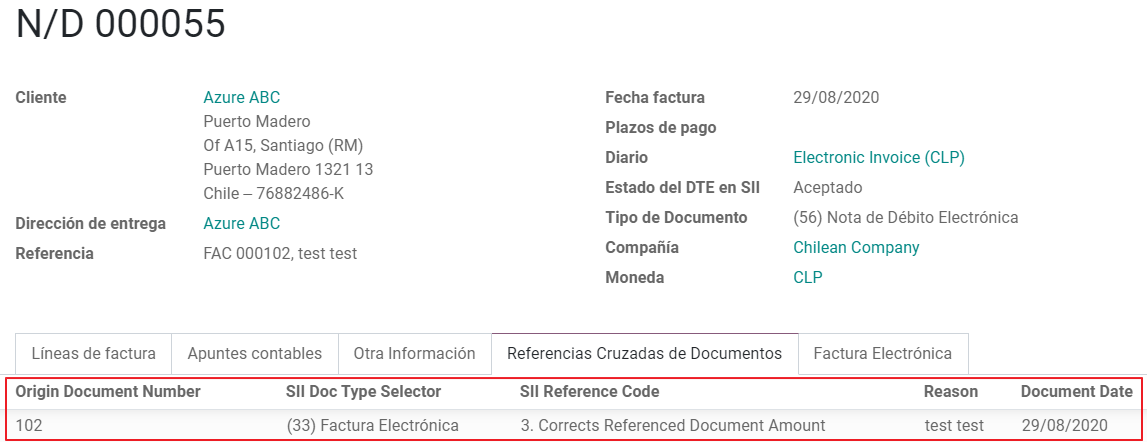
Invoice PDF Report
After the invoice is Accepted and valdiated by the SII and the PDF is printed it includes the fiscal elements that indicates out document is fiscally valid:
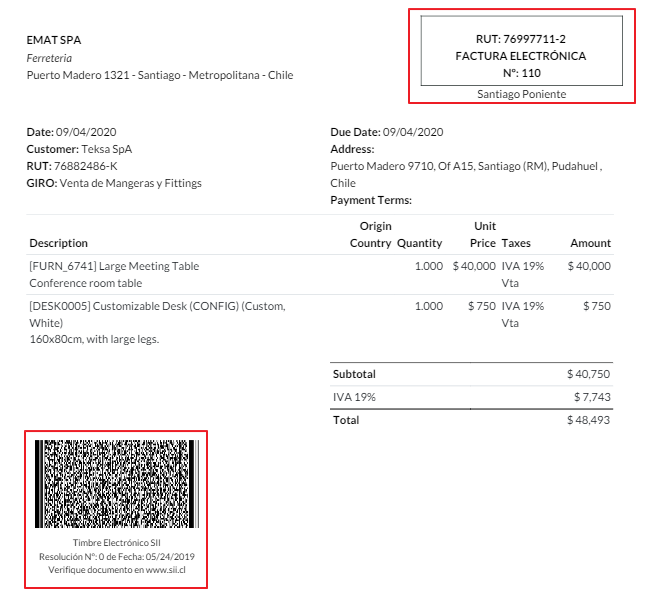
Commercial Validation
Once the invoice has been sent to the customer:
- DTE partner status changes to “Sent”.
- The customer must send a reception confirmation email.
- Subsequently, if all the commercial terms and invoice data are correct, they will send the Acceptance confirmation, otherwise they send a Claim.
- The field DTE acceptation status is updated automatically.
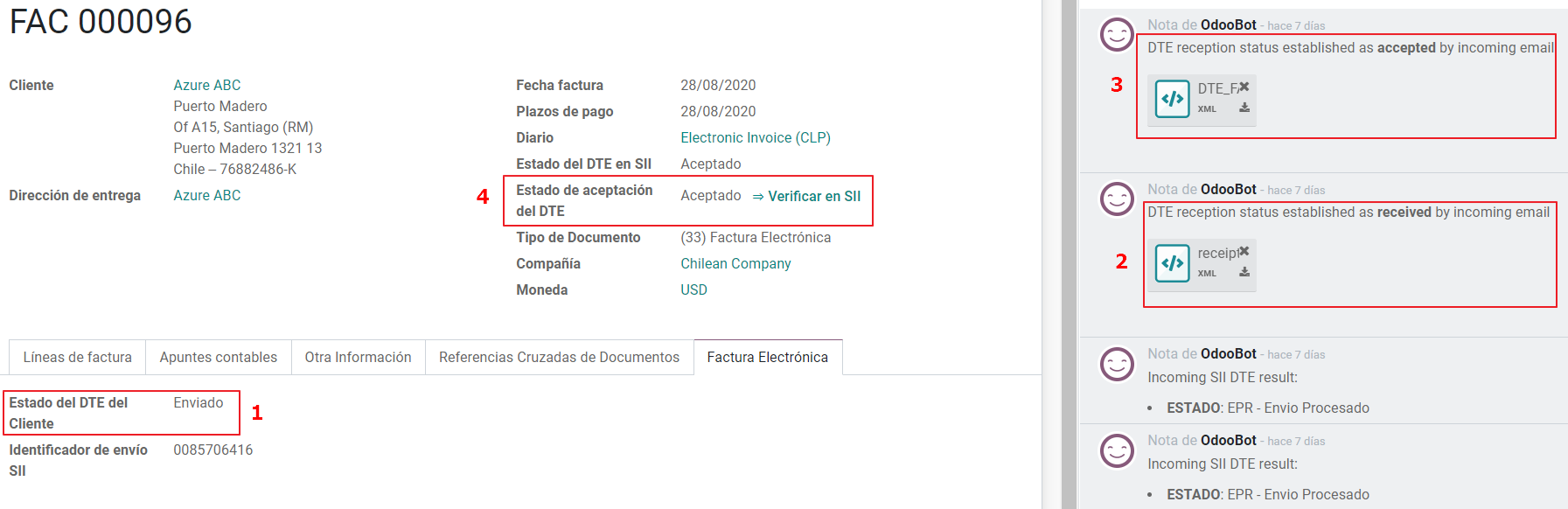
Processed for Claimed invoices
Once the invoice has been Accepted by the SII it can not be cancelled in Odoo. In case you get a Claim for your customer the correct way to proceed is with a Credit Note to either cancel the Invoice or correct it. Please refer to the Credit Notes section for more details.
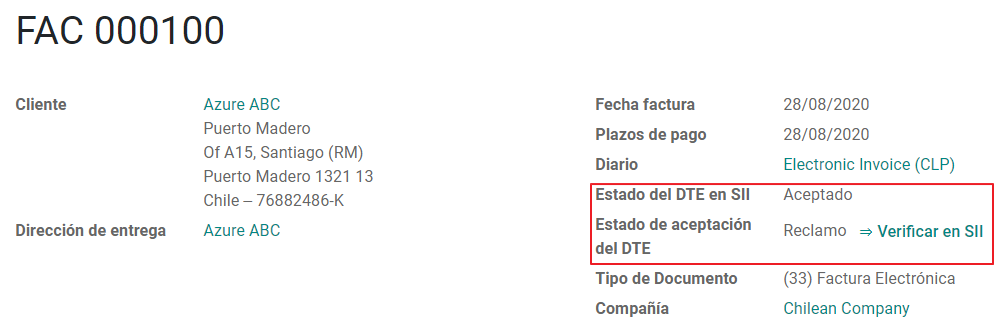
Common Errors
There are multiple reasons behind a rejection from the SII, but these are some of the common errors you might have and which is the related solution.
Error: RECHAZO- DTE Sin Comuna Origen.
Hint: Make sure the Company Address is properly filled including the State and City.
Error en Monto : - IVA debe declararse.
Hint: The invoice lines should include one VAT tax, make sure you add one on each invoice line.
Error: Rut No Autorizado a Firmar.
Hint: The invoice lines should include one VAT tax, make sure you add one on each invoice line.
Error: Fecha/Número Resolucion Invalido RECHAZO- CAF Vencido : (Firma_DTE[AAAA-MM-DD] - CAF[AAAA-MM-DD]) > 6 meses.
Hint: Try to add a new CAF in the journal sequence related to this document as the one you’re using is expired.
Credit Notes
When a cancellation or correction is needed over a validated invoice, a credit note must be generated. It is important to consider that a CAF file is required for the Credit Note sequence, which is identified as document 64 in the SII.

Tip
Refer to the journal section where we described the process to load the CAF on each sequence.
Use Cases
Cancel Referenced document
In case you need to cancel or invalid an Invoice, use the button Add Credit note and select Full Refund, in this case the SII reference Code is automatically set to: Anula Documento de referencia.

Corrects Referenced Document Text
If a correction in the invoice information is required, for example the Street Name, use the button Add Credit note,select Partial Refund and select the option “Solo corregir Texto”. In this case the SII reference Code is automatically set to: Corrige el monto del Documento de Referencia.

Odoo creates a Credit Note with the corrected text in an invoice and price 0.
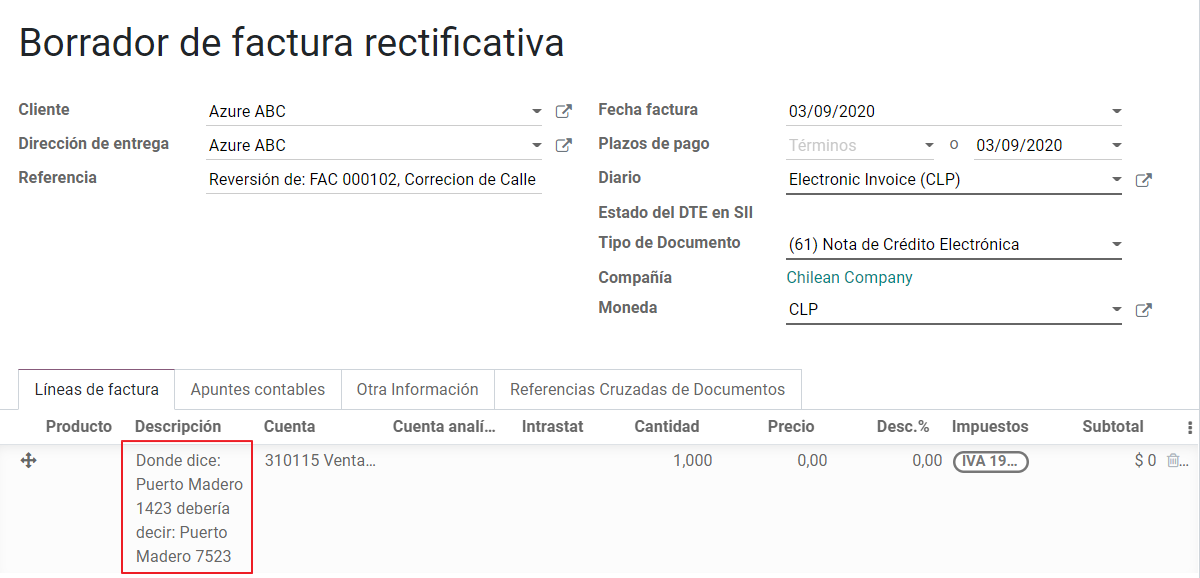
Important
It’s important to define the default credit account in the Sales journal as it is taken for this use case in specific.
Corrects Referenced Document Amount
When a correction on the amounts is required, use the button Add Credit note and select Partial Refund. In this case the SII reference Code is automatically set to: Corrige el monto del Documento de Referencia.
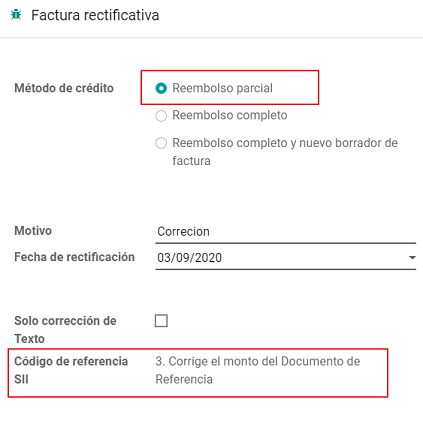
Debit Notes
As part of the Chilean localization, besides creating credit notes from an existing document you can also create debit Notes. For this just use the button “Add Debit Note”. The two main use cases for debit notes are detailed below.
Use Cases
Add debt on Invoices
The most common use case for debit notes is to increase the value of an existing invoice, you need to select option 3 in the field Reference code SII:
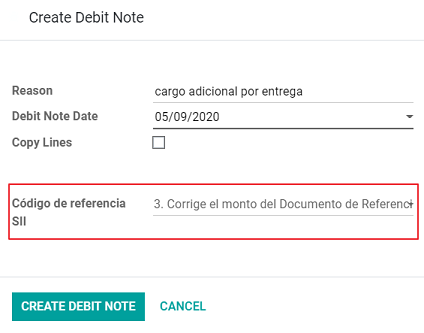
In this case Odoo automatically includes the source invoice in the cross reference section:
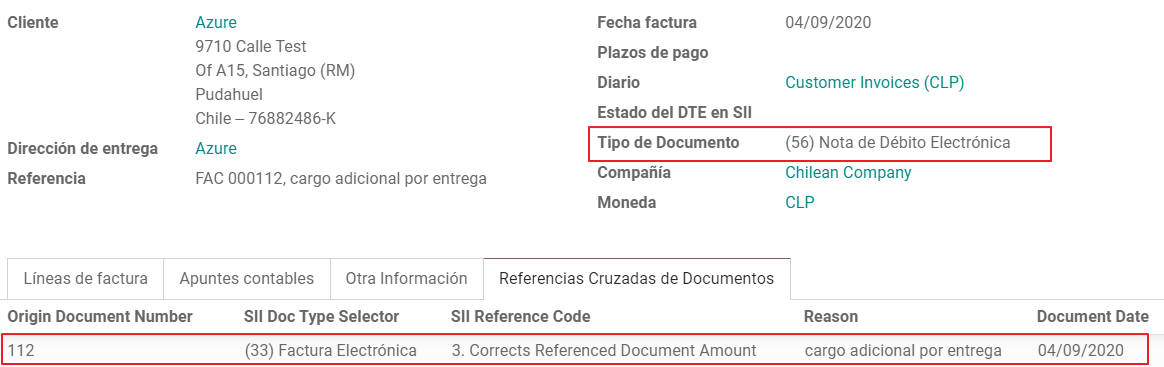
Cancel Credit Notes
In Chile the debits notes are used to cancel a validated Credit Note, in this case just select the button Add debit note and select the first option in the wizard: 1: Anula Documentos de referencia.
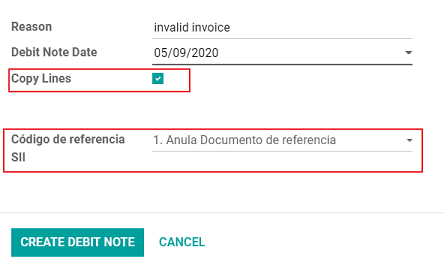
Vendor Bills
As part of the Chilean localization, you can configure your Incoming email server as the same you have register in the SII in order to:
- Automatically receive the vendor bills DTE and create the vendor bill based on this information.
- Automatically Send the reception acknowledgement to your vendor.
- Accept or Claim the document and send this status to your vendor.
Reception
As soon as the vendor email with the attached DTE is received: 1. The vendor Bill mapping all the information included in the xml. 2. An email is sent to the vendor with the Reception acknowledgement. 3. The DTE status is set as: Acuse de Recibido Enviado
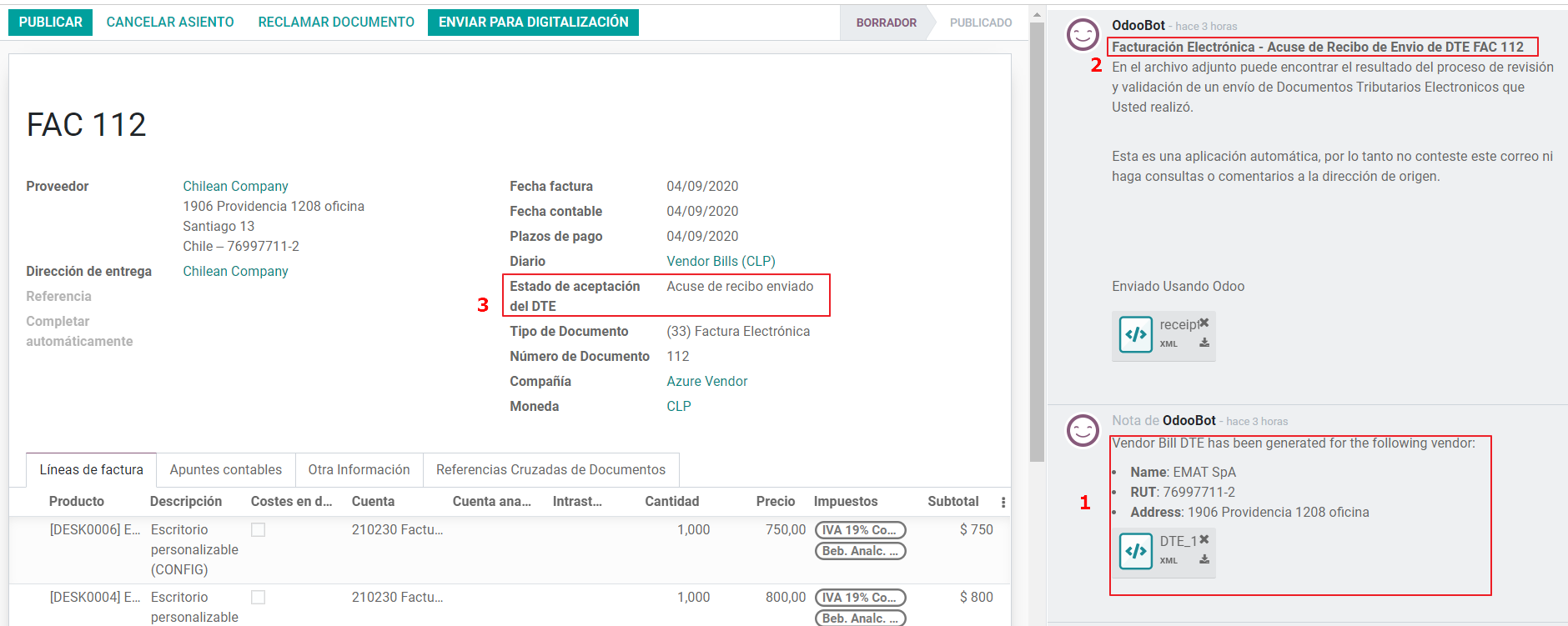
Acceptation
If all the commercial information is correct on your vendor bill, you can accept the document using the button: Aceptar Documento, once this is done the DTE Acceptation Status changes to: Accepted and an email of acceptance is sent to the vendor.
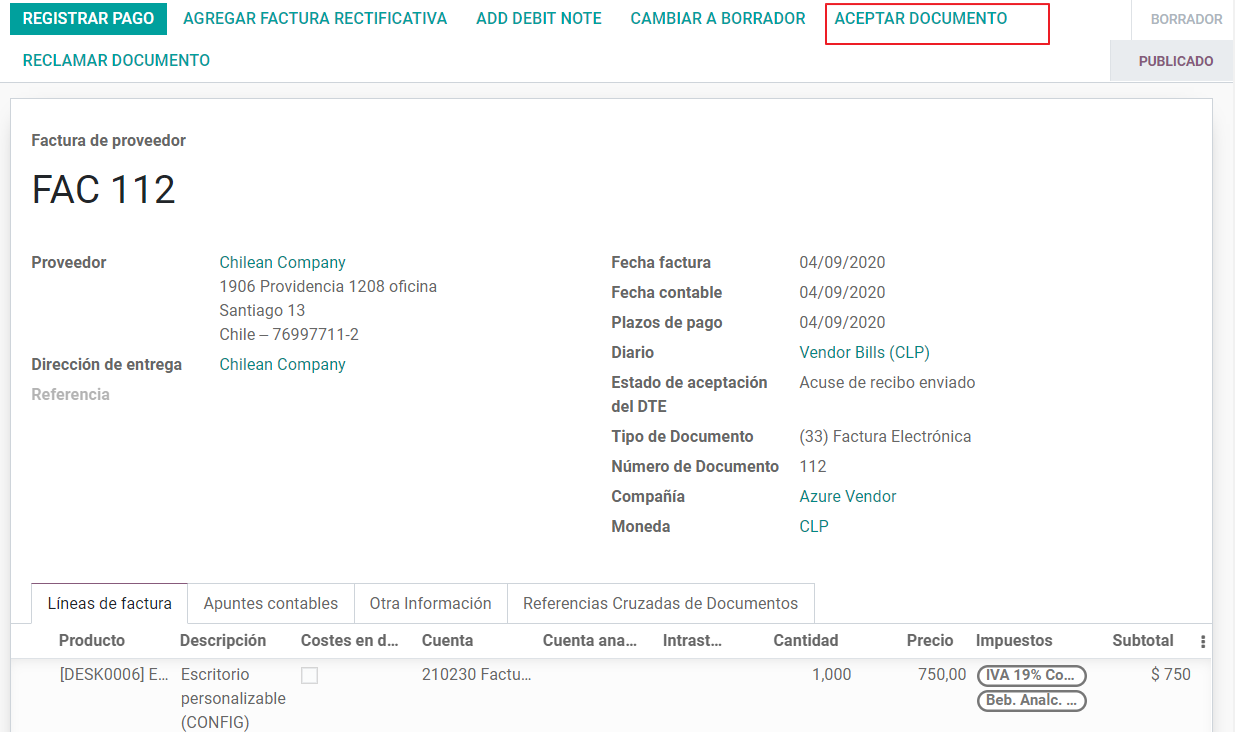
Claim
In case there is a commercial issue or the information is not correct on your vendor bill, you can Claim the document before validating it, using the button: Claim, once this is done the DTE Acceptation Status change to: Claim and an email of acceptance is sent to the vendor.
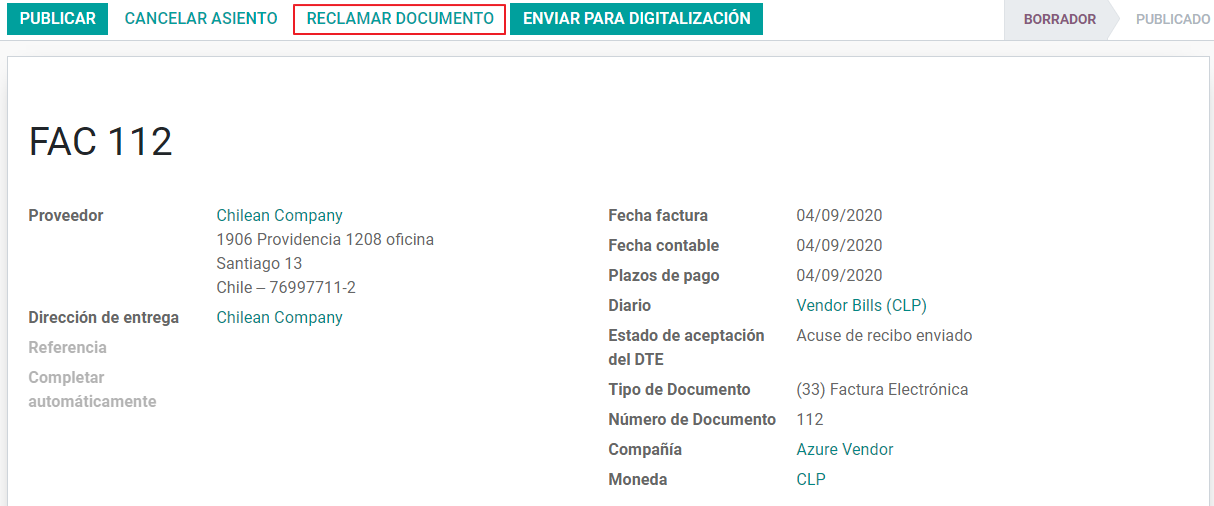
If you claim a vendor bill, the status changes from draft to cancel automatically. Considering this as best practice, all the Claim documents should be canceled as they won’t be valid for your accounting records.
Financial Reports
Balance Tributario de 8 Columnas
This report presents the accounts in detail (with their respective balances), classifying them according to their origin and determining the level of profit or loss that the business had within the evaluated period of time, so that a real and complete knowledge of the status of a company.
You can find this report in
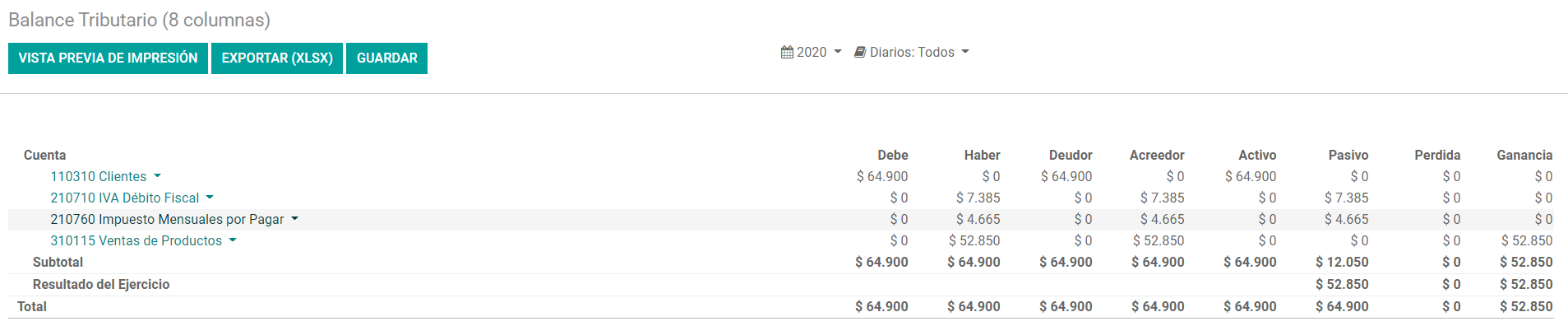
Propuesta F29
The form F29 is a new system that the SII enabled to taxpayers, and that replaces the Purchase and Sales Books. This report is integrated by Purchase Register (CR) and the Sales Register (RV). Its purpose is to support the transactions related to VAT, improving its control and declaration.
This record is supplied by the electronic tax documents (DTE’s) that have been received by the SII.
You can find this report in