Payment Acquirer Configuration
To configure Authorize.Net as Payment Acquirer in Odoo, go to , open Authorize.Net, and change the State to Enabled. Don’t forget to click on Save once you’ve set everything up.
Note
Please refer to the Payment Acquirers documentation to read how to configure this payment acquirer.
Credentials
Copy your credentials from your Authorize.Net account (API Login Id, API Transaction Key, and API Signature Key), paste them in the related fields under the Credentials tab, then click on Generate Client Key.
Note
The API Client Key is necessary only if you select Payment from Odoo option as Payment Flow.
Important
If you are trying Authorize.Net as a test, with a sandbox account, change the State to Test Mode. We recommend doing this on a test Odoo database, rather than on your main database.
Payment Flow
The Payment Flow lets you decide if to redirect the user to the payment acquirer’s portal to authenticate the payment, or if to stay on the current page and authenticate the payment from Odoo. This field is under the Configuration tab.
If you select Redirection to the acquirer website, make sure you add a Default Receipt URL and a Default Relay Response URL to your Authorize.net account.
To do so, log into your Authorize.Net account, go to , and set the default links:
- Default Receipt URL:https://[yourcompany.odoo.com]/payment/authorize/return
- Default Relay Response URL:https://[yourcompany.odoo.com]/shop/confirmation
Note
Capture the payment after the delivery
The Capture Amount Manually field is under the Configuration tab. If enabled, the funds are reserved for 30 days on the customer’s card, but not charged yet.
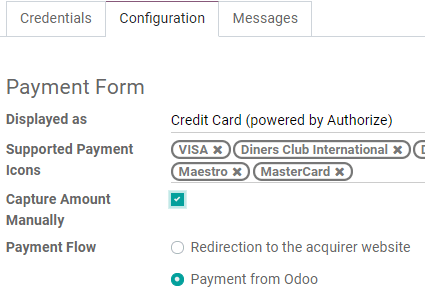
To capture the payment, go to the related Sales Order and click on Capture Transaction. If the order is canceled, you can click on Void Transaction to unlock the funds from the customer’s card.
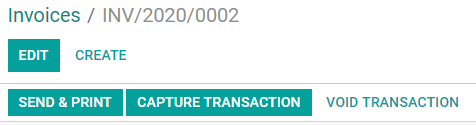
Warning
After 30 days, the transaction is voided automatically by Authorize.net.
Note
With other payment acquirers, you can manage the capture in their own interfaces, not from Odoo.


