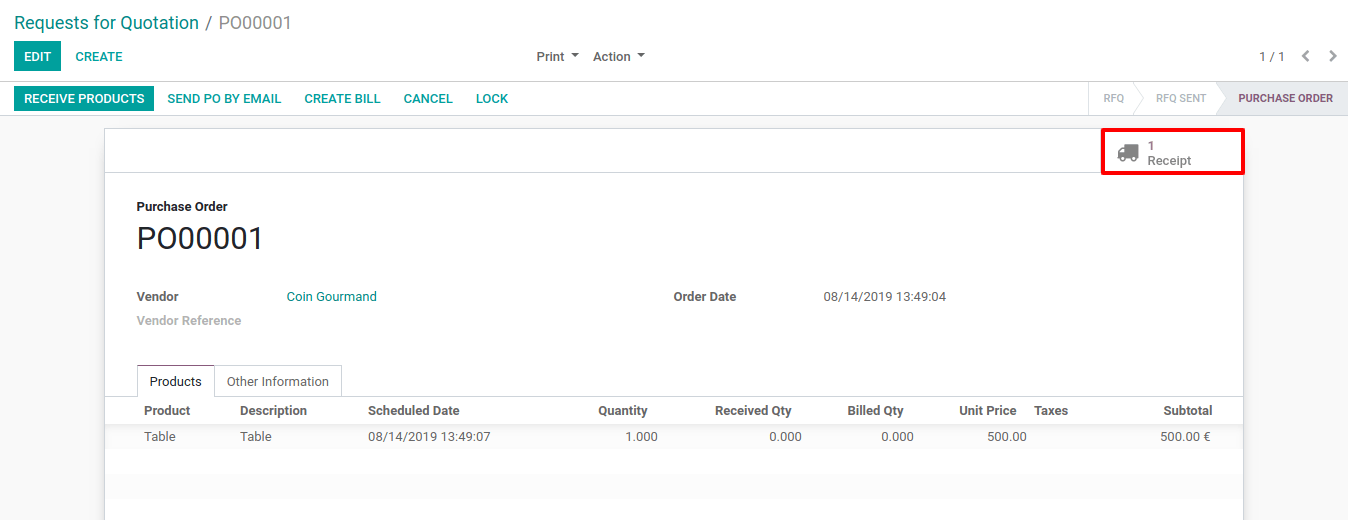The first step to use the inventory application is to create products in your database via the menu . Click the Create button and enter the name of your product.

In case you set the product as storable, you will track the stock for this product and know how many units are in stock and what is the forecasted number of units. If you want to include a product on receipts/deliveries but don’t need to track its stock, you can set it as consumable.
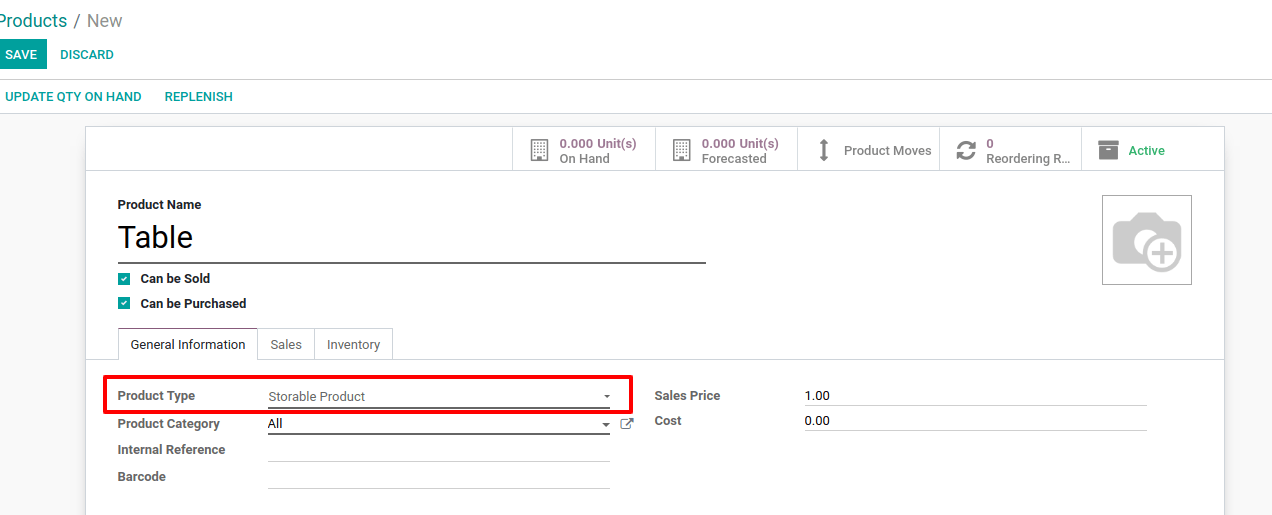
Receive Products in Stock
Once you have existing products, you can decide to create a receipt to enter products from your supplier in stock. The process in order to do so is described in the following print screens.
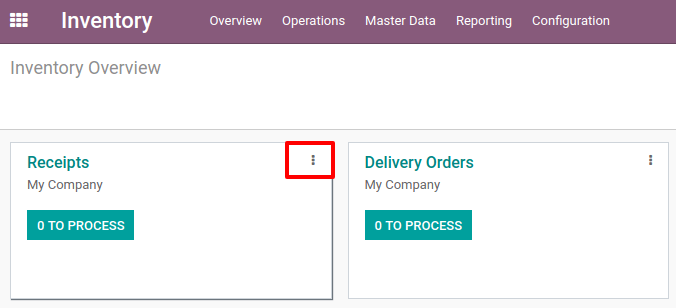
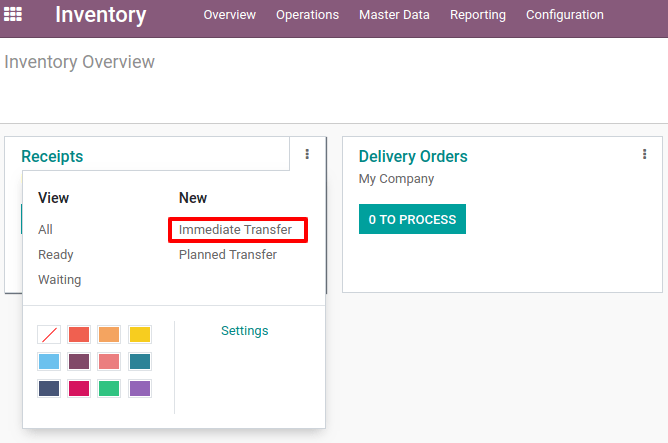
On the receipt document, you can select the quantity of the different products you receive and the supplier from who you received them. When the receipt is complete, you can hit Validate and the products will enter your stock.
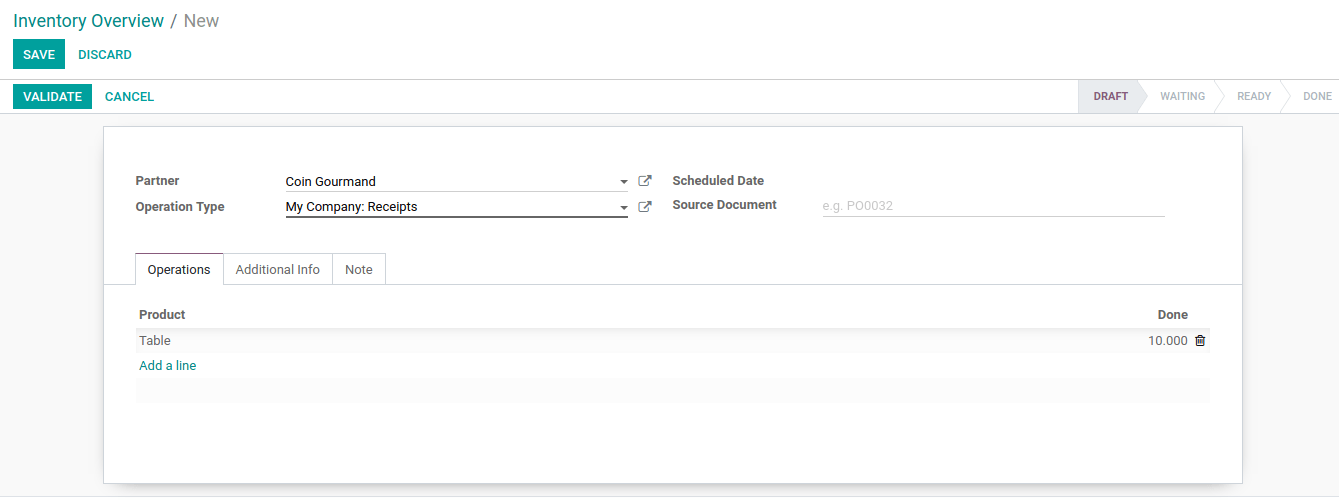
In case you have a receipt that is planned but shouldn’t be immediately validated, you can create a planned receipt with a scheduled date in the future. You can indicate the initial demand for each product, corresponding to what has been ordered to your supplier. Once the document is filled in, you can hit “Mark as to do” in order to consider it in your product forecasts.
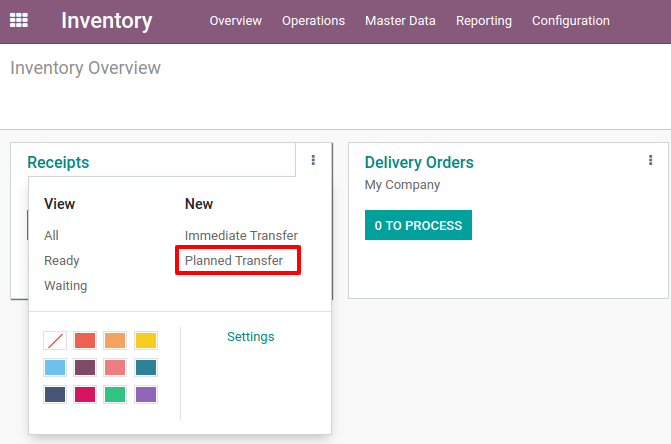
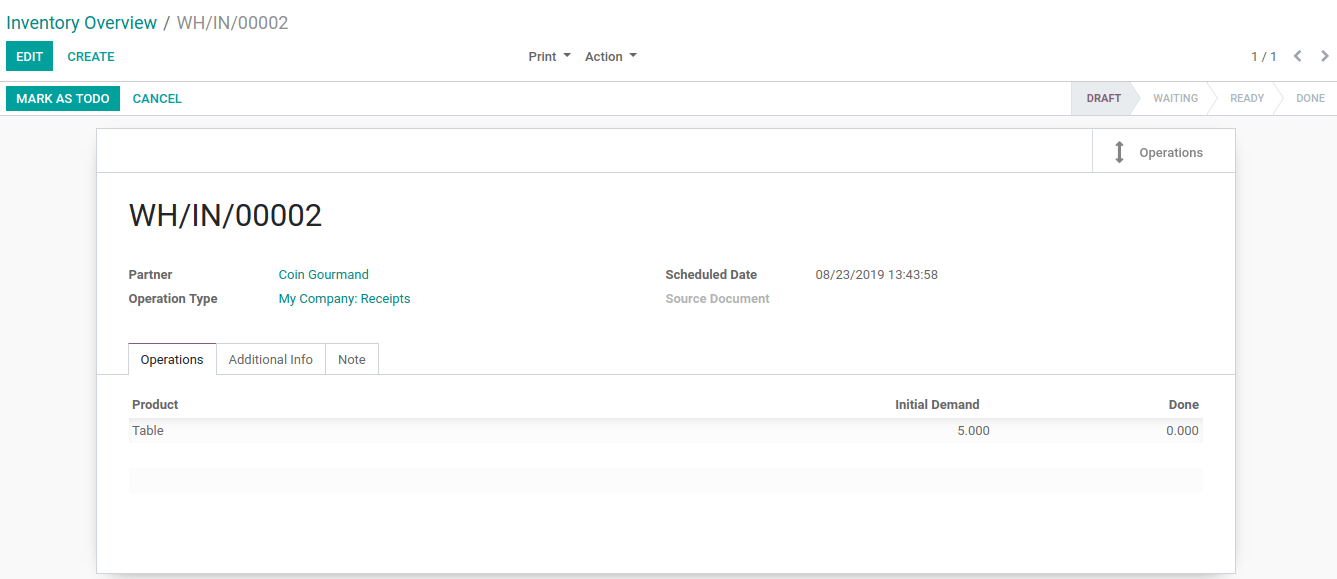
Receive Products in Stock from Purchase Orders
If you have the Purchase application installed, receipts can be directly created by validating a request for quotation. You will be able to find the corresponding receipt directly on the purchase order.