Overview
The settings allow you to manage the configuration of your project.
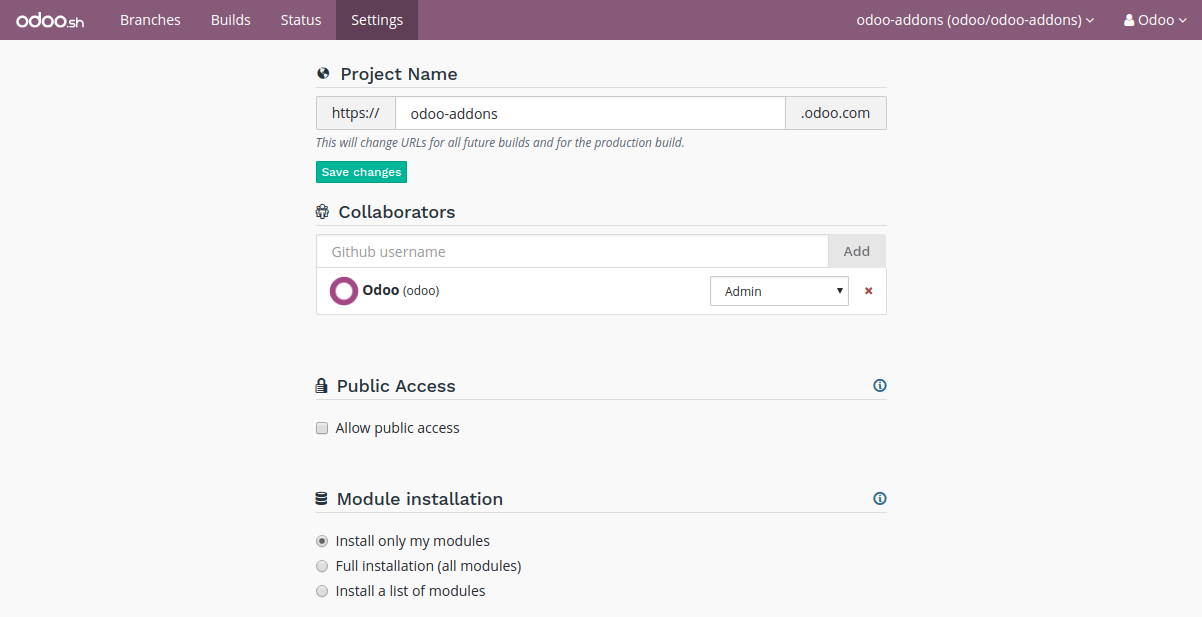
Project name
The name of your project.

This defines the address that will be used to access your production database.
Addresses of your staging and development builds are derived from this name and assigned automatically. However, when you change your project name, only future builds will use the new name.
Collaborators
Manage the Github users who can access your project.
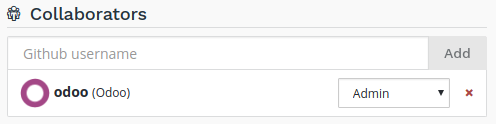
There are two levels of users:
- Admin: has access to all features of Odoo.sh.
- User: does not have access to the project settings nor to the production and staging databases.
The user group is meant for developers who can make modifications in your code but are not allowed to access the production data. Users of this group cannot connect to the production and staging databases using the 1-click connect feature, but they can of course use their regular account on these databases if they have one, using their regular credentials.
In addition, they cannot use the webshell nor have access to the server logs.
| User | Admin | ||
|---|---|---|---|
| Development | History | X | X |
| 1-click connect | X | X | |
| Logs | X | X | |
| Shell/SSH | X | X | |
| Mails | X | X | |
| Settings | X | X | |
| Production & Staging | History | X | X |
| 1-click connect | X | ||
| Logs | X | ||
| Shell/SSH | X | ||
| Mails | X | ||
| Monitoring | X | ||
| Backups | X | ||
| Settings | X | X | |
| Status | X | X | |
| Settings | X |
Public Access
Allow public access to your development builds.
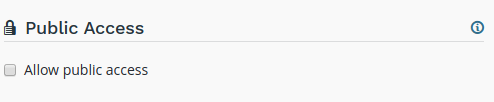
If activated, this option exposes the Builds page publicly, allowing visitors to connect to your development builds.
In addition, visitors have access to the logs, shell and mails of your development builds.
Production and staging builds are excluded, visitors can only see their status.
Custom domains
To configure additional domains please refer to the corresponding branch’s settings tab.
Submodules
Configure the deploy keys for the private repositories you use as submodules in your branches to allow Odoo.sh to download them.
Warning
These settings are required for private repositories only. If you are looking on how to set up your submodules, instructions are available in the chapter Submodules of this documentation.
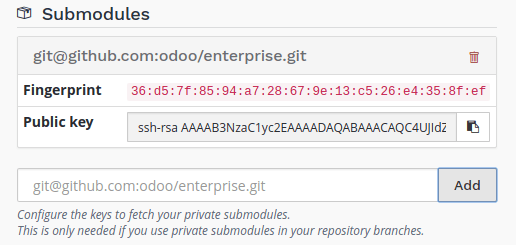
When a repository is private, it is not possible to publicly download its branches and revisions. For that reason, you need to configure a deploy key for Odoo.sh, so the remote Git server allows our platform to download the revisions of this private repository.
To configure the deploy key for a private repository, proceed as follows:
in the input, paste the SSH URL of your private sub-repository and click on Add,
- e.g. git@github.com:USERNAME/REPOSITORY.git
- it can be another Git server than Github, such as Bitbucket, Gitlab or even your own self-hosted server
copy the public key,
- it should look like ssh-rsa some…random…characters…here…==
in the settings of the private sub-repository, add the public key amongst the deploy keys.
- Github.com:
- Bitbucket.com:
- Gitlab.com:
- Self-hosted: append the key to the git user’s authorized_keys file in its .ssh directory
Storage Size
This section shows the storage size used by your project.

Storage size is computed as follows:
- the size of the PostgreSQL database
- the size of the disk files available in your container: database filestore, sessions storage directory…
Warning
In case you want to analyze disk usage, you can run the tool ncdu in your Web Shell.
Should your production database size grow to exceed what’s provisioned in your subscription, it will automatically be synchronized with it.
Database Workers
Additional database workers can be configured here. More workers help increase the load your production database is able to handle. If you add more, it will automatically be synchronized with your subscription.

Warning
Adding more workers will not magically solve all performance issues. It only allows the server to handle more connections at the same time. If some operations are unusually slow, it’s most likely a problem with the code, if it’s not due to your own customizations you can open a ticket here.
Staging Branches
Additional staging branches allow you to develop and test more features at the same time. If you add more, it will automatically be synchronized with your subscription.

Activation
Shows the status of the project’s activation. You can change the project’s activation code if needed.

