To ease the workflow between the front of house and the back of the house, printing the orders taken on the PoS interface right in the kitchen or bar can be a tremendous help.
Activate the bar/kitchen printer
To activate the Order printing feature, go to and select your PoS interface.
Under the IoT Box / Hardware Proxy category, you will find Order Printers. Note that you need an IoT Box to connect your Printer to the PoS.
Add a printer
In your configuration menu you will now have a Order Printers option where you can add the printer.
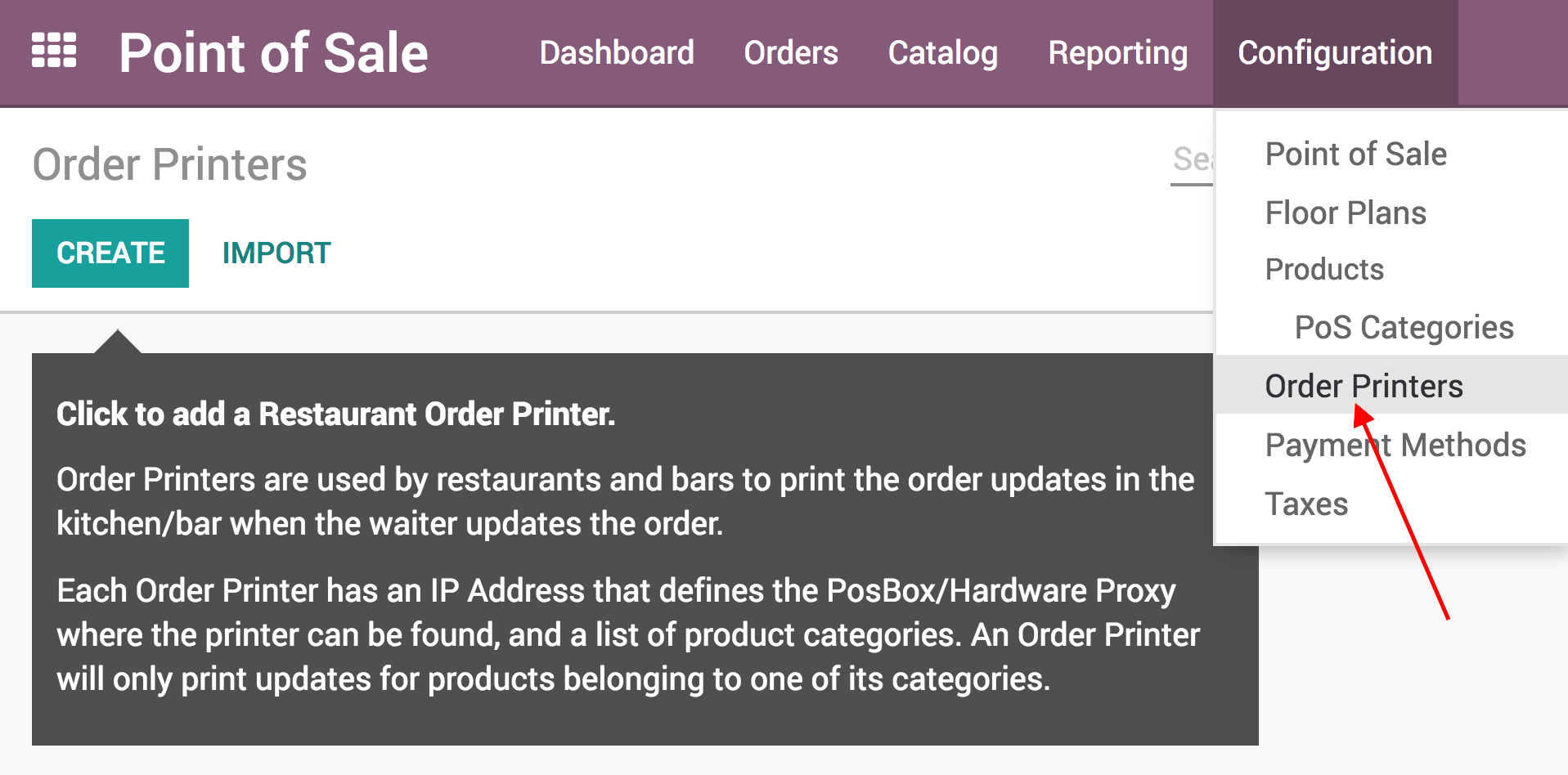
Print a kitchen/bar order

Select or create a printer.
Print the order in the kitchen/bar
On your PoS interface, you now have a Order button.

When you press it, it will print the order on your kitchen/bar printer.
