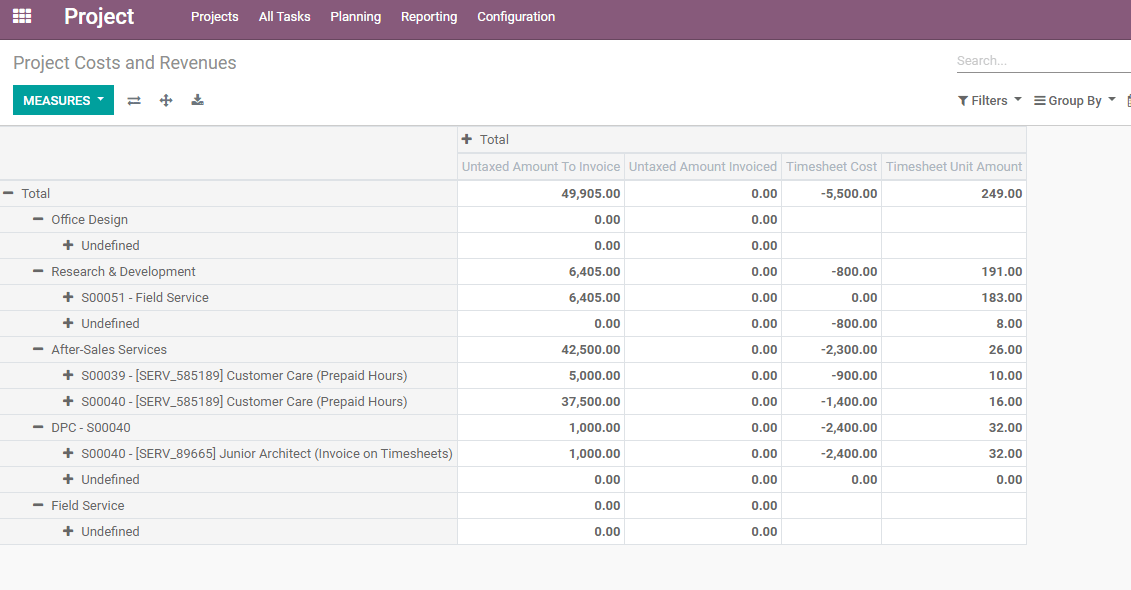A project runs smoother if you can have an overview of its costs, revenues, profitability, tasks, time and people, all in the same place. It allows you to make smarter business decisions as you know where you are standing and can course-correct if needed.
Track costs and revenue
If you have the Timesheets application installed
Go to , choose the respective project, Edit and enable Timesheets. A menu Overview becomes available in the Kanban view.
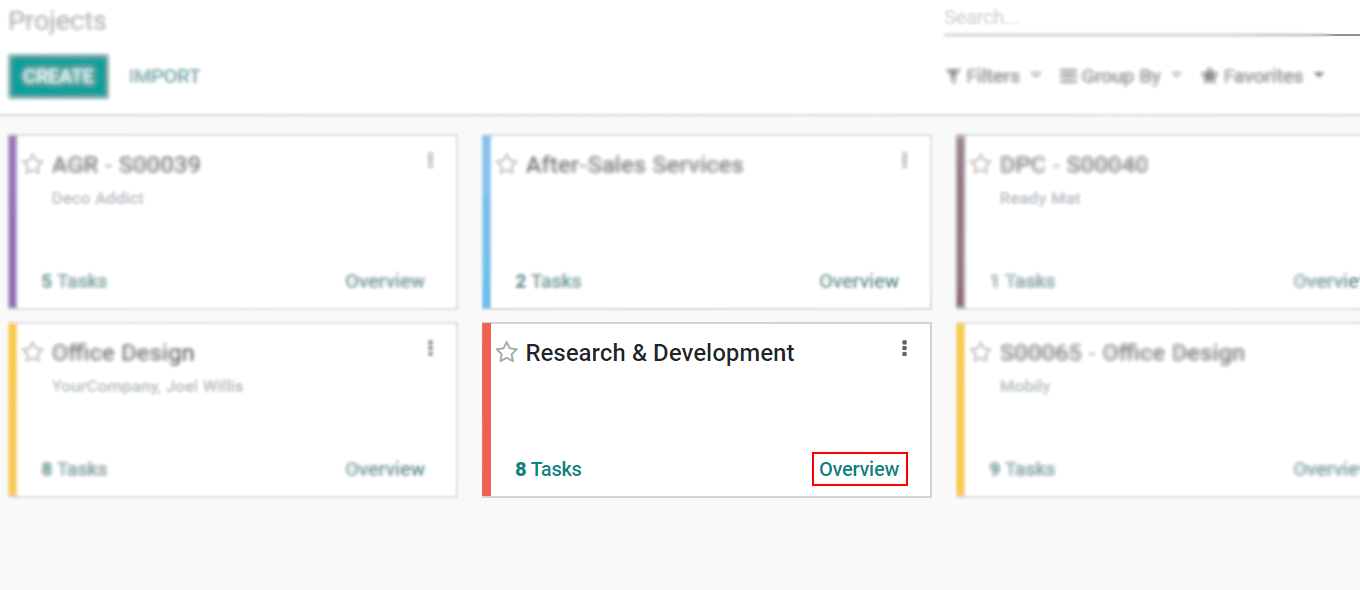
The overview shows the hours recorded split by the different billable options, profitability, time by people according to the billable hours recorded, and even a timesheet table.
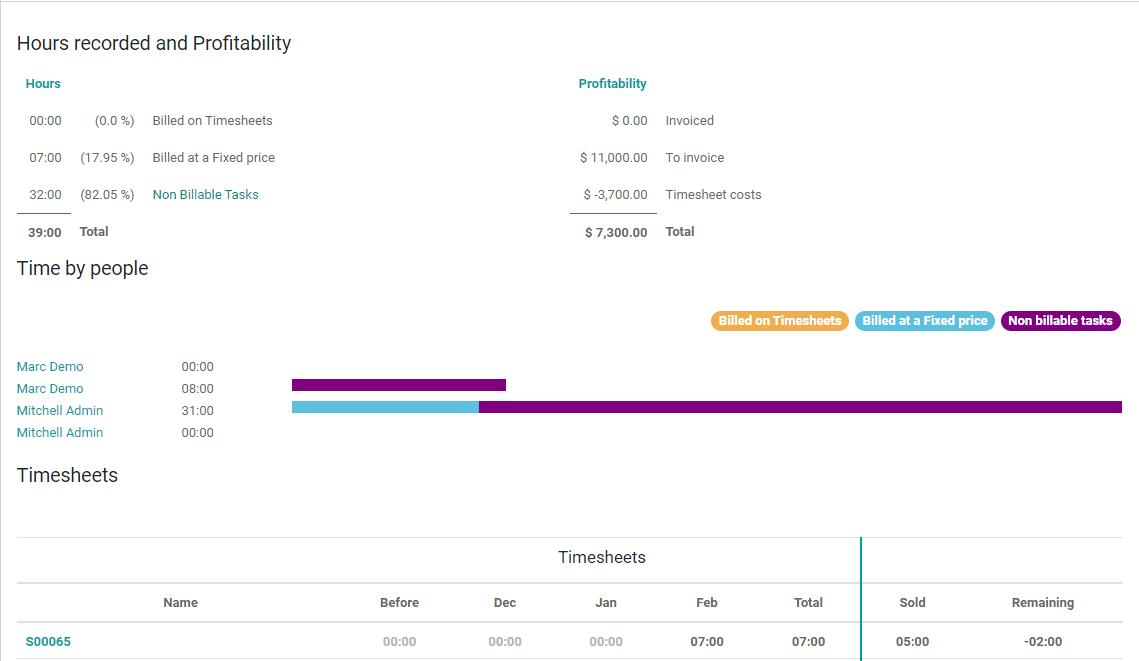
If you do not have the Timesheets application installed
Activate the Developer mode. Then go to
Manager Users and enable Analytic Accounting. Now, go to and specify an Analytic Account under the needed project.
A Profitability menu to the costs and revenues of this analytic account is directly available
in the Kanban view.

Reporting
Under Reporting, obtain a report on the Project Costs and Revenues. Choose among graph options or do your analysis through a pivot view.