Break down a project by creating, assigning and organizing tasks. Set priorities to help you determine where you want to invest your time first, manage files within it and keep everything you need to complete your work in one place. Ensure that your strategies are turned into actionable plans and, as a result, have a successful project.
Create a task
Click on Create. Once created, add more details opening it and clicking on Edit.
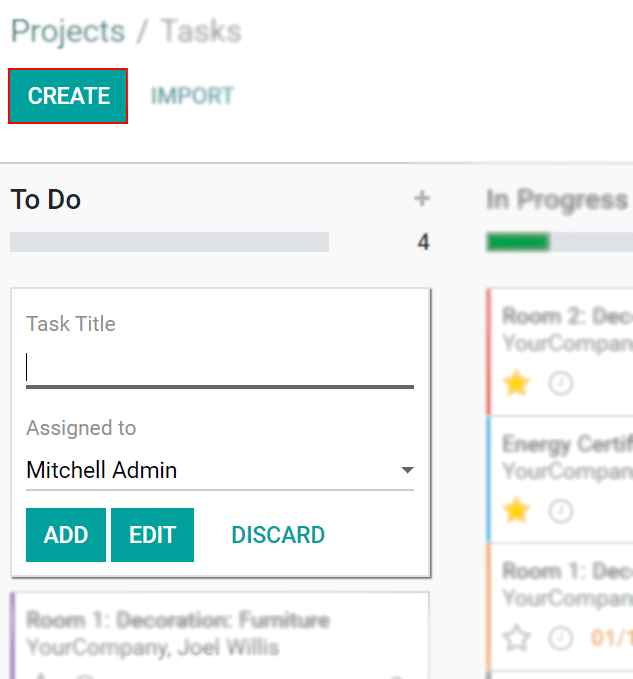
Assignation
Choose the responsible person for a task under Assigned to.
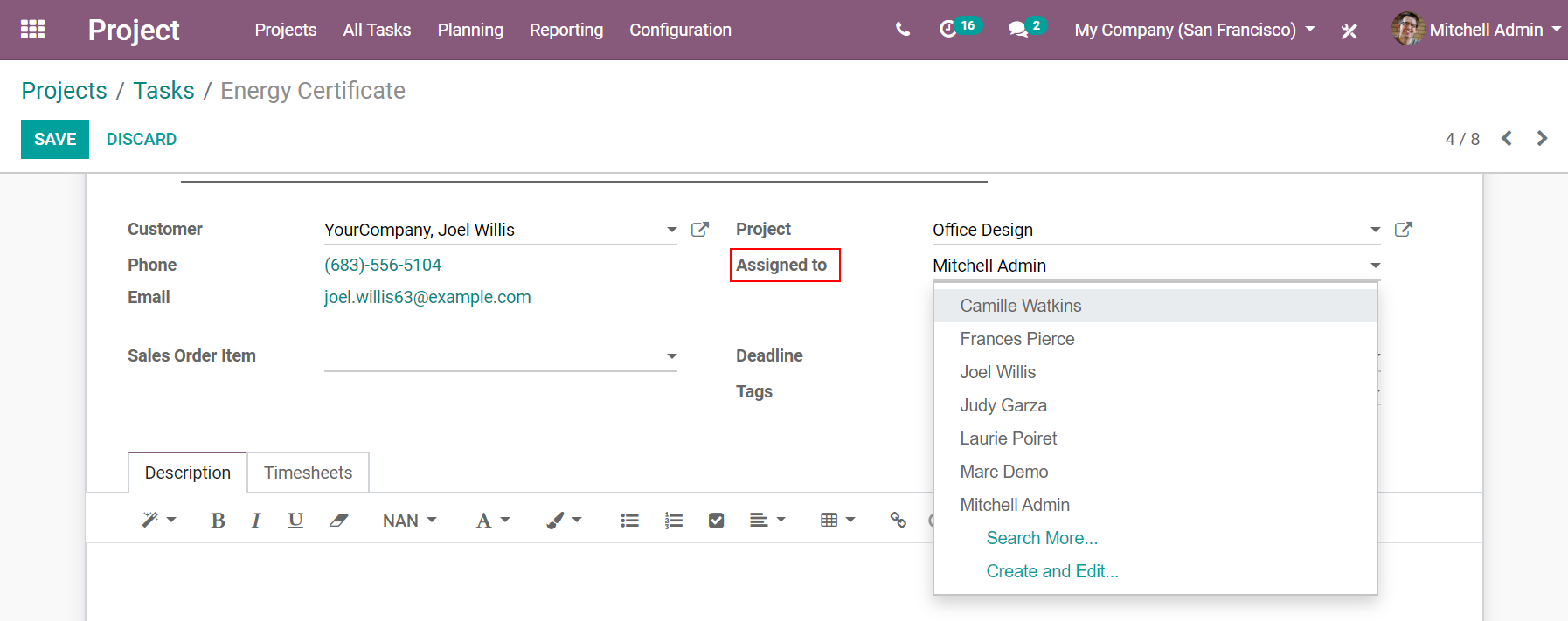
Sort tasks by priority
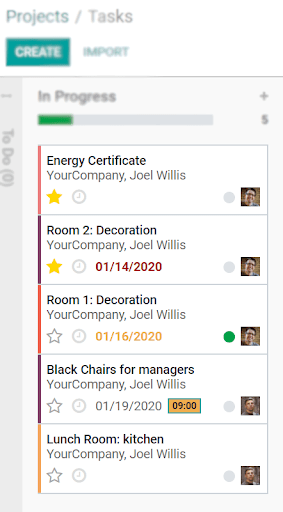
Manage files in tasks
Add images/documents to your task by clicking on the Attachment icon.

Tip
Files from emails are automatically saved.
Set cover images in tasks
Use Set Cover Image to your task and quickly get to comprehend what the task is about. The image is directly shown in the Kanban view.
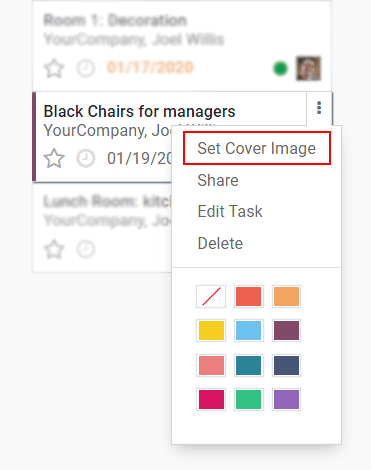
Choose how to visualize tasks
Tasks can be managed and followed up in the Kanban view, which is a post-it kind of view divided into different stages. More options are otherwise available.
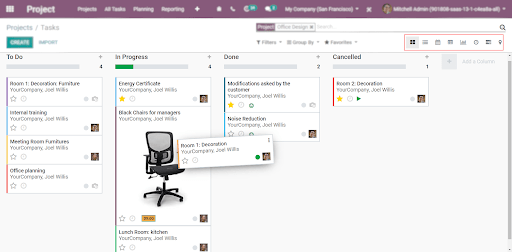
Drag and drop tasks to change their stage and define colors to help you identify them.
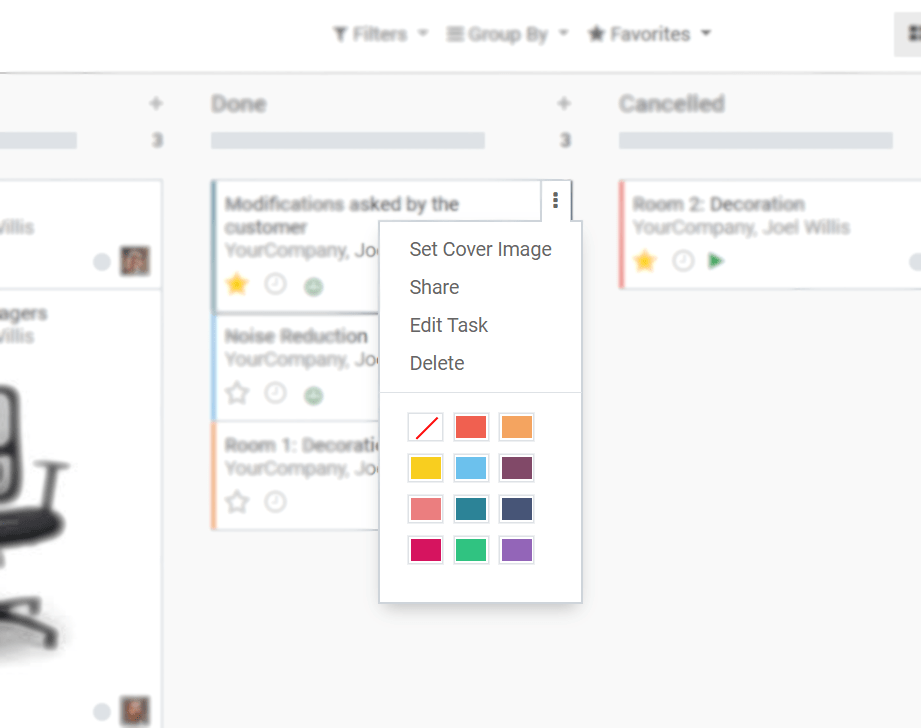
See also
