With Odoo Sales, you can configure different addresses for delivery and invoicing. For some customers, it will be very practical to define specific billing and shipping addresses. Indeed, not everyone will have the same delivery location as the invoicing location.
Activate the feature
Go to and activate the Customer Addresses feature.

Add addresses from a quotation
When you create a quotation, you must add a customer. This customer can be a company or a person with specific billing and shipping addresses already defined and registered in the system, or it can be a new customer. In this case, you have to Create and edit the contact form for your new customer and link it, if necessary, to a company. In this contact form, you will be able to add, delete and modify invoice and delivery addresses.
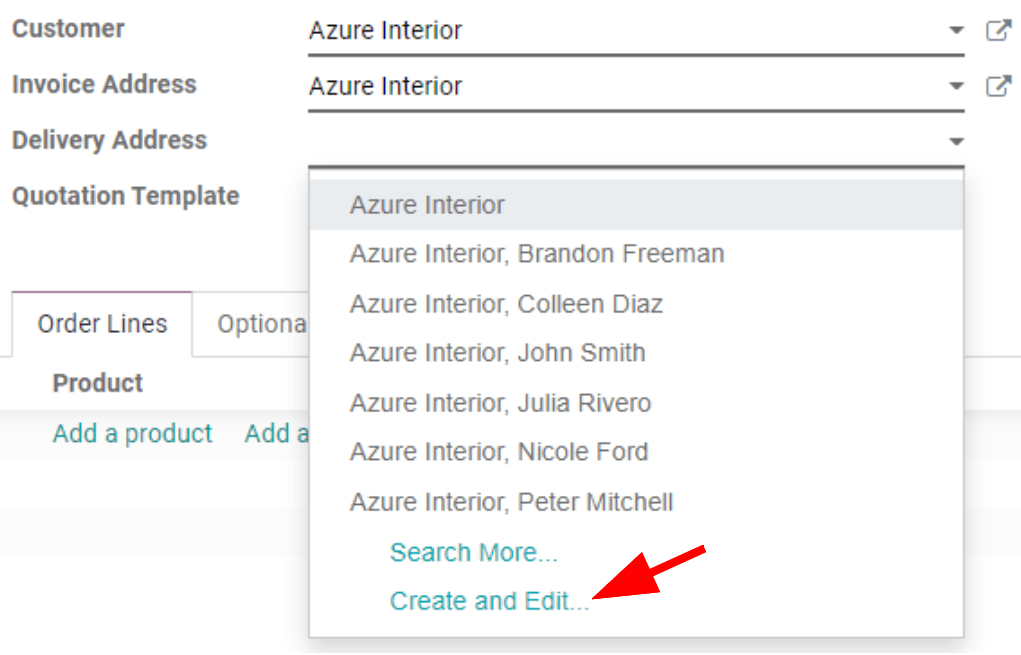
Note
If you select a customer with defined invoice and delivery addresses, Odoo will automatically use them to fill in the fields. Now, if you want to change it instantly, it is possible to do so directly from the quotation or the sales order.
Add addresses from a contact form
Previously, we talked about the contact form that you can fill in directly from a quotation or a sales order to add billing and shipping addresses to customers. But, if you go to , you can create or modify every customer you want and add, delete or modify invoice and delivery addresses instantly there, before creating a quotation.
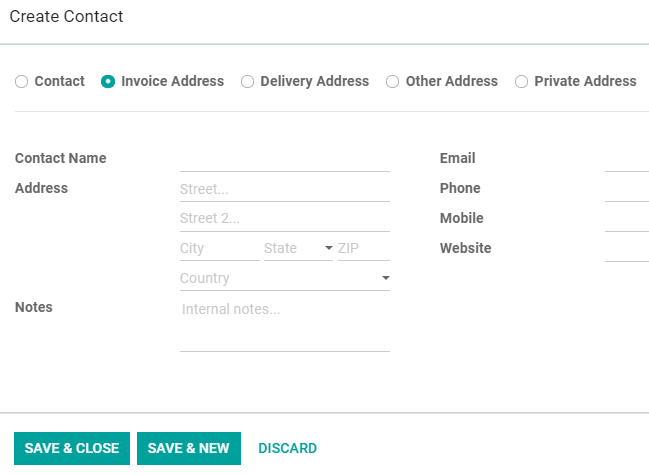
Deal with different addresses
Like for the previous example, go to and create a new customer. There, you can add company information but, more importantly, you can enter billing and shipping addresses under the Contacts & Addresses tab.
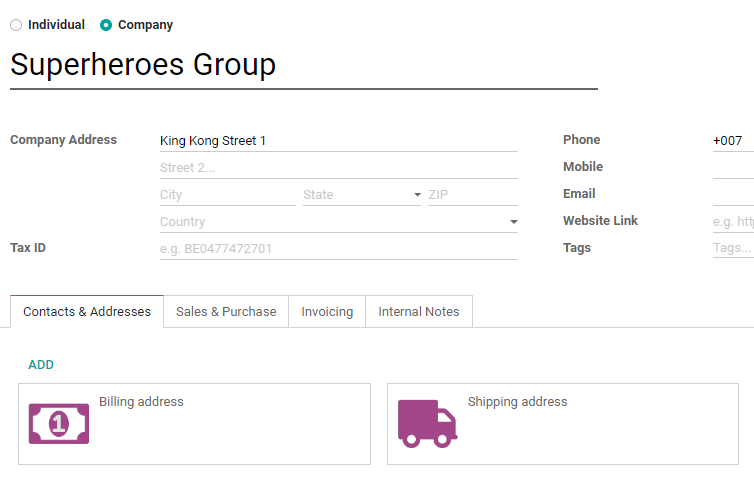
Once done, you can return to your Sales dashboard and create a new quotation. Now, if you enter your new customer, you will see that the other fields will fill in by themself with the information previously saved for billing and shipping addresses.
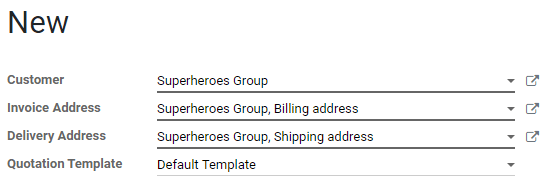
With Odoo Sales, it is now very convenient to play with various addresses in terms of invoice and delivery features.
