Specifying terms and conditions is essential to set out important contractual points such as payment terms, limitation of liability and delivery terms between customers and sellers. Every seller must declare all formal information concerning products and company policy. On the other hand, each customer must take note of all these conditions before committing to anything. With Odoo Sales, it is very easy to include your default terms and conditions on every quotation, sales order, and invoice that you manage.
Default Terms & Conditions
Configuration
Go to and activate Default Terms & Conditions.

Note
Please note that this feature is activated via the settings of the Invoicing App and not via the settings of the Sales App. Moreover, you don’t need to install the invoicing application since it is done automatically with the installation of the sales application.
DT&C on your quotations, sales orders, and invoices
In the settings of the Invoicing App, you have the possibility to insert your default terms and conditions.
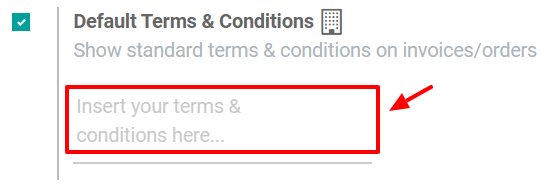
They appear subsequently on every quotation, sales order, and invoice.
DT&C on your quotation templates
According to your business needs, you can specify your terms and conditions on your quotation templates. This is interesting if you have different terms and conditions within your company.
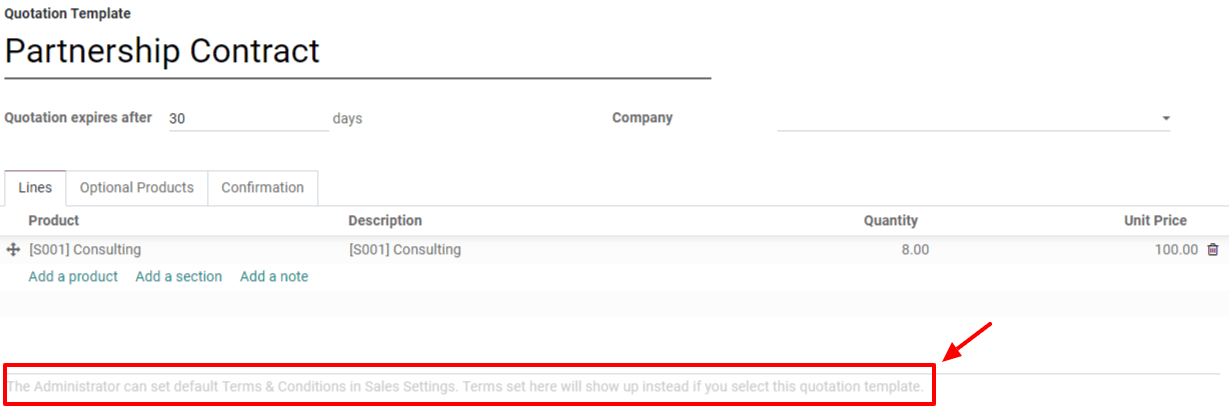
Important
Be sure to check out our documentation about quotation templates: Use quotation templates, to master each step of this amazing feature.
General Terms & Conditions
GT&C on your website
Use the Website App and create your own general terms and conditions page. For example, here is the Odoo terms and conditions page:

You can refer to this page in the footer of all your documents. The layout is available in the General Settings under the Business Documents category. For example, this footer appears in every document from Odoo.
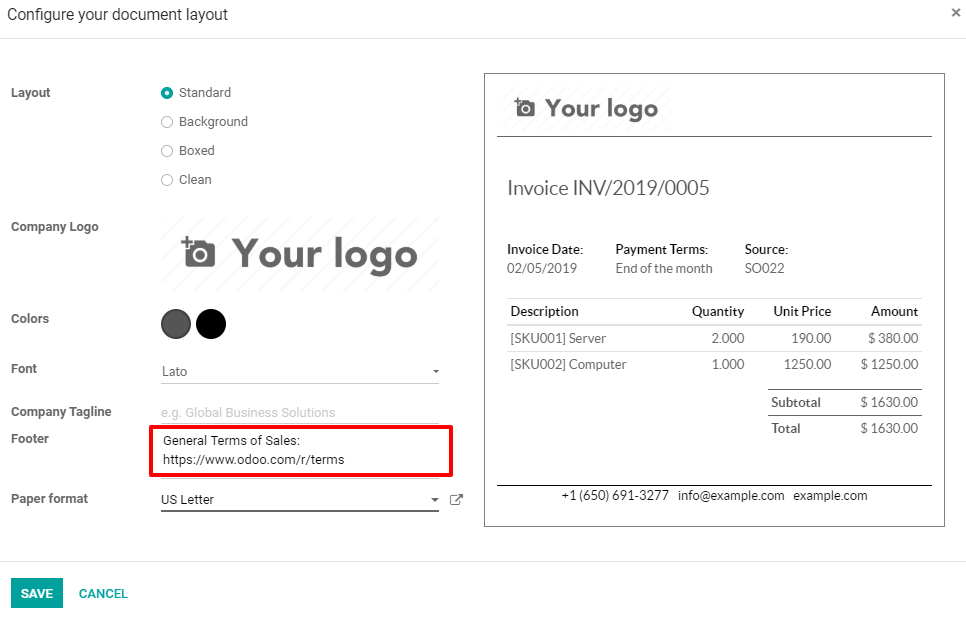
GT&C as attachment in your emails
Attach an external document with your general terms and conditions when you are about to send your quotation by email to your customers.
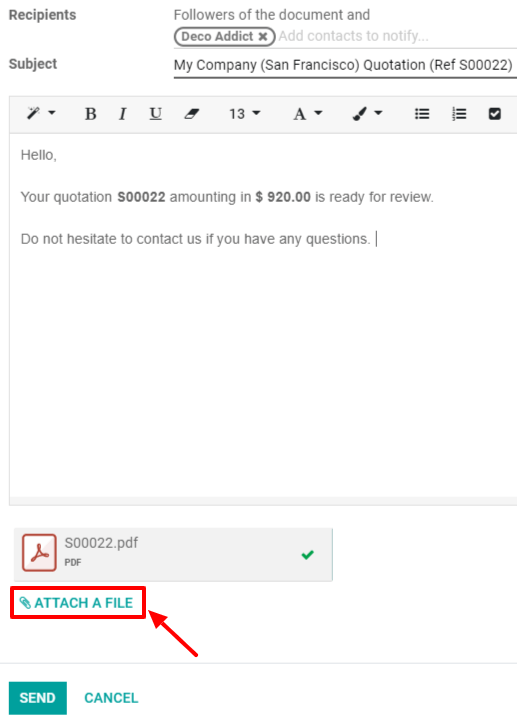
GT&C as attachment in your quotation templates
Create and edit email templates to set a default attachment for all quotation emails that you will send in the future. To do so, you have to go to and create a new quotation template or modify an existing one. Under the confirmation tab, you are now able to activate online signatures, online payments and to set a confirmation mail in which you have the possibility to configure the default attachment. There, you can put your general terms & conditions.
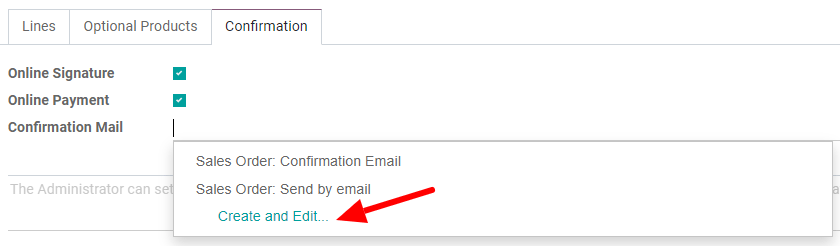
Tip
To customize your email templates, activate the developer mode and go to .
With Odoo Sales it is now very simple to deal with terms & conditions.
