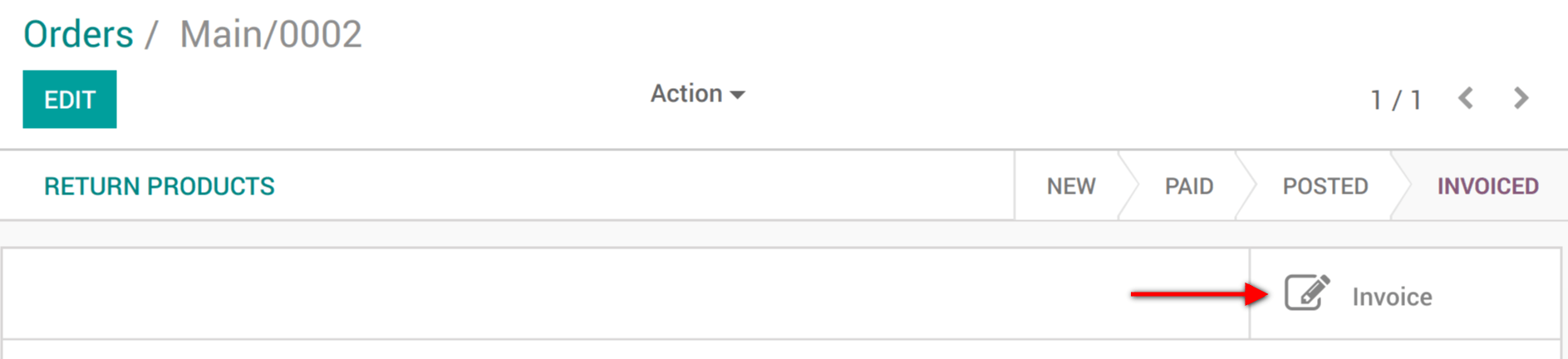某些顾客在销售点购物后可能索取发票,你可通过PoS界面直接管理。
启用开具发票功能
前往 :menuselection:[UNKNOWN NODE problematic]POS –> 配置 –> POS`并选择你的POS界面:

在*账单和收据*类别下,你可看到开具发票选项,勾选它。请勿忘记选择创建发票的日记账。
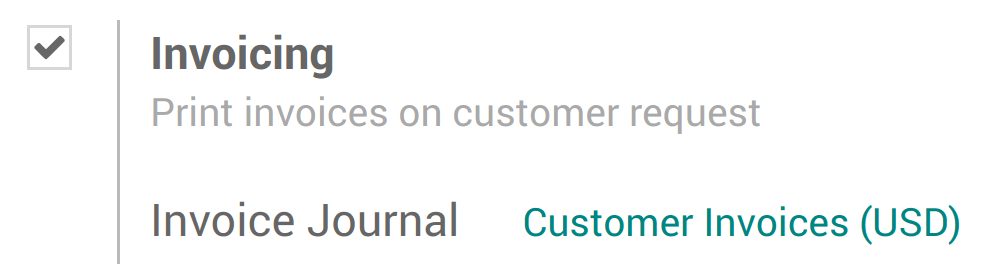
选择顾客
使用会话界面的顾客按钮

你可选择现有顾客并将其设置为你的顾客,也可通过此按钮创建新顾客。

然后,你需要填写顾客信息。
给客户开票
现在在付款页面可看到发票选项,点击按钮选择并验证发票。
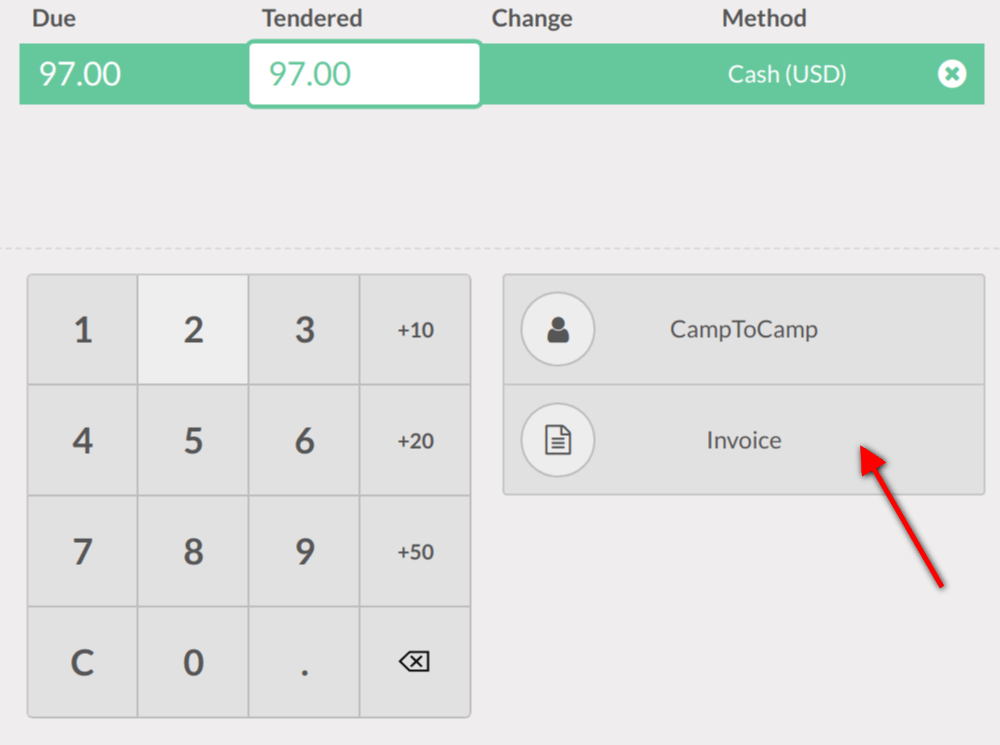
然后,你可以打印发票并转到下一个订单。
检索发票
Once out of the PoS interface ( on the top right corner) you will find all your orders in and under the status tab you will see which ones have been invoiced. When clicking on a order you can then access the invoice.