Being able to collaborate virtually but with the same effect as if people were in the same room increases your productivity. It results in faster execution of processes, brainstorming and decision made easier while also allowing the support of outside contributions.
Add followers to a project
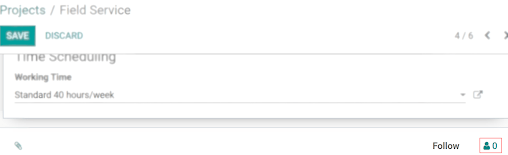
Note
Following a project automatically makes you a follower of all its tasks.
Add followers to a task
Within a task, click on the Followers icon. Followers get notified of any changes in the task and can see the task like you do, with the description and the chatter.
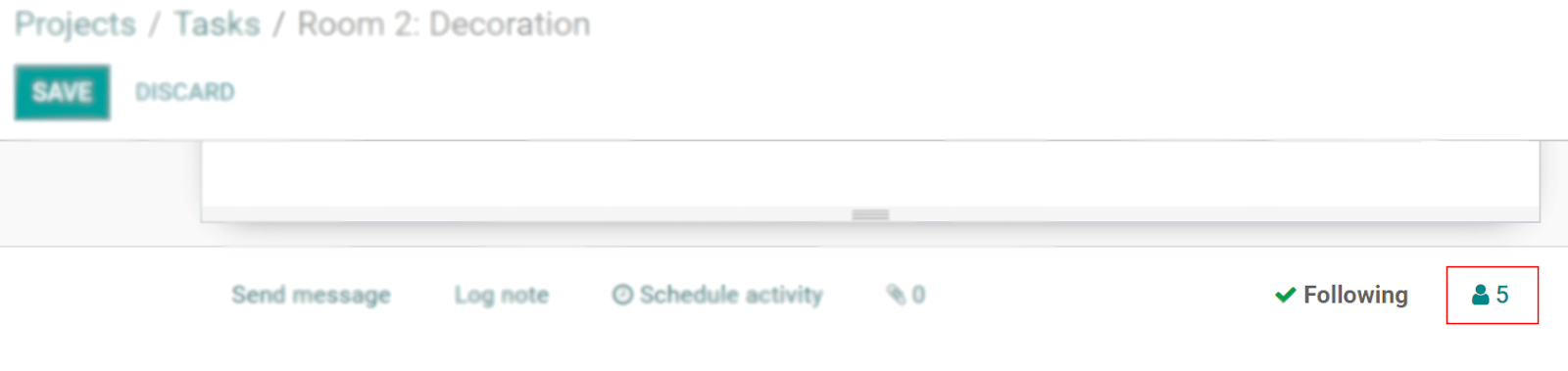
Select which notifications to get
For a project or task, select what you would like to be notified about. For that, Edit subscription.
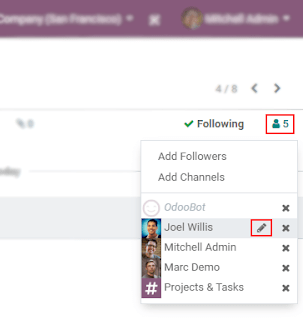
Use the pad like a collaborative note
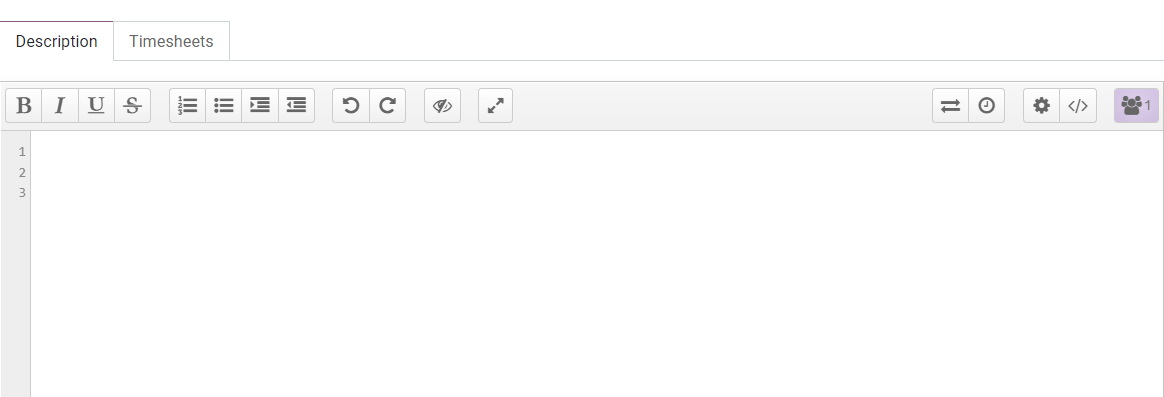
Tip
Click on the </> icon to get the direct URL of the task description: useful if you want to share it without adding this person as a follower, or to someone outside of the company.
The Chatter
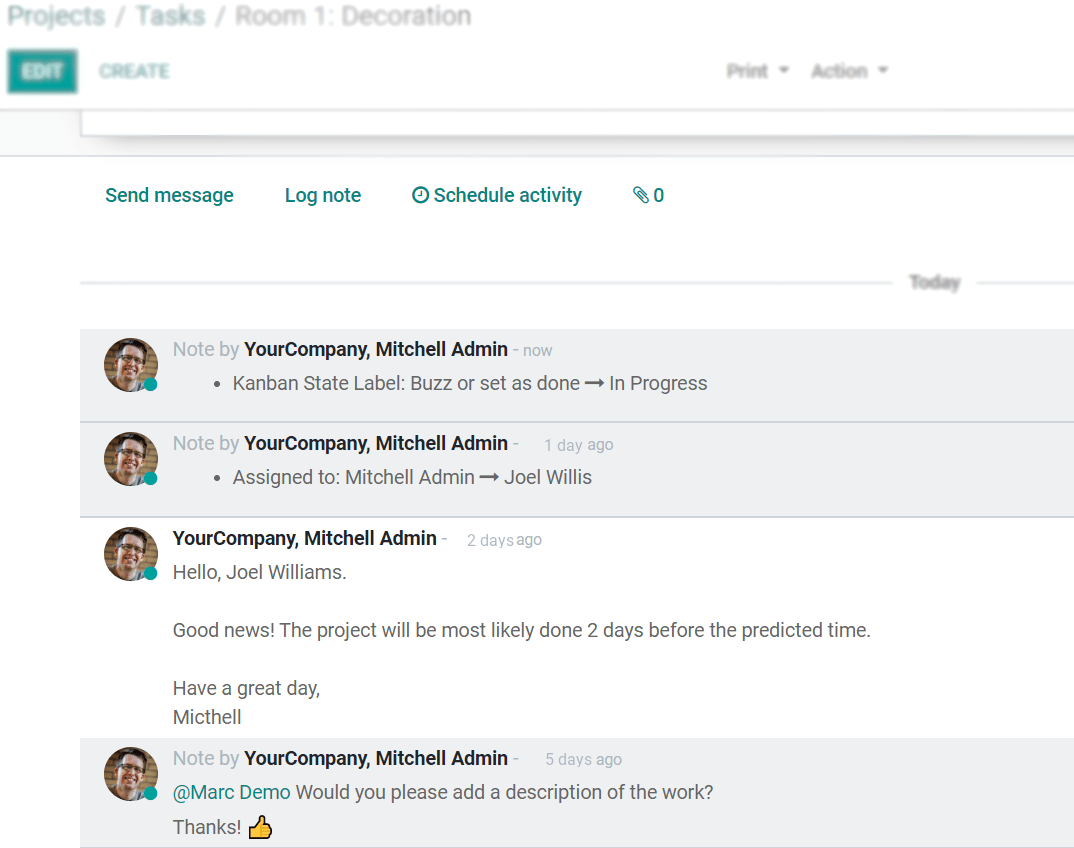
Schedule activities
Do not forget promises made and stay organized by conveniently Scheduling activities from the chatter.
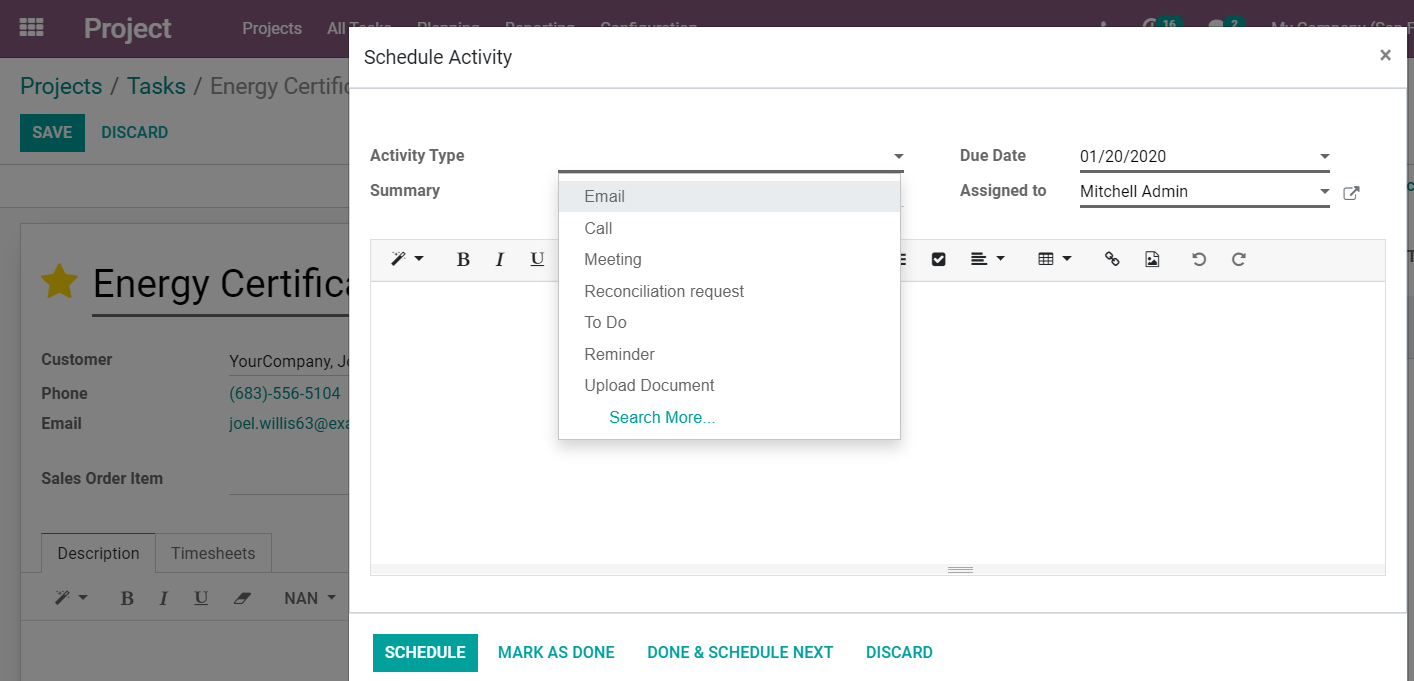
Edit or create new activities types
Go to .

