能够进行虚拟协作,但效果却如同人们在同一个房间一样,可以提高您的生产力。 这样可以更快地执行工作流程,更轻松地进行自由讨论和决策,同时还可以提供外部支持。
将关注者添加到项目
编辑 项目以添加关注者。
任何更改都会通知关注者:任务从一个阶段滑到另一个阶段,或正在进行对话等。

注解
跟踪项目会自动使您跟随其所有任务。
将关注者添加到任务
在任务中,单击 关注者 图标。 相关人员会收到有关任务中任何更改的通知,并可以像描述内容和沟通栏一样查看任务。
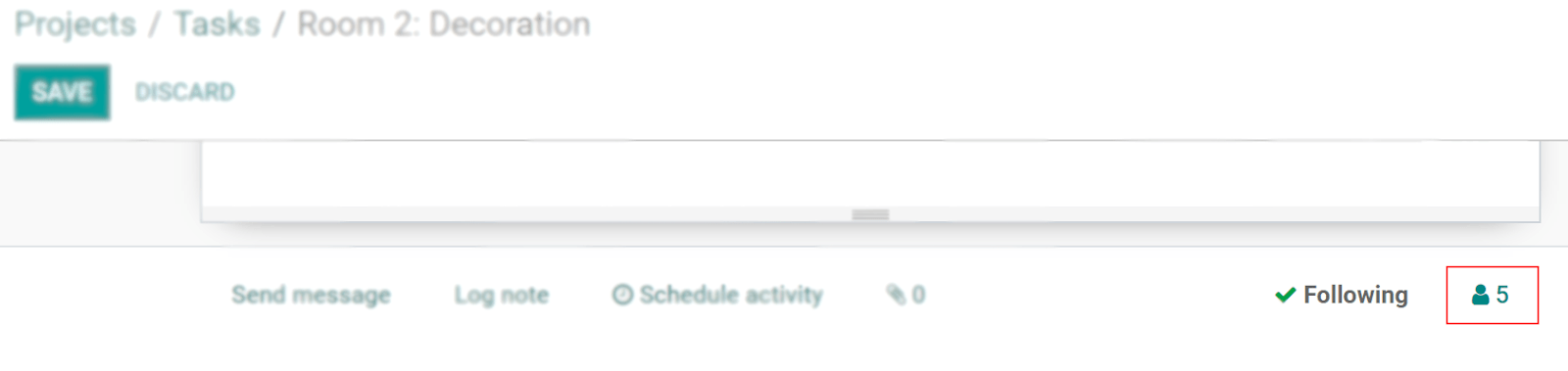
选择要获取的通知
对于项目或任务,选择您想收到的通知。 为此, 编辑订阅 。
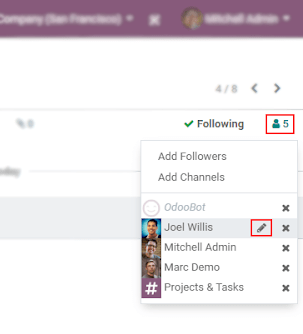
像协作笔记一样使用备忘录
转到 ,然后编辑您的项目的 设置 ,并启用 使用协作笔记 。
现在,您可以与多个用户一起使用Etherpad协作笔记实时完成任务。 每个用户都有自己的颜色,您可以重播整个内容的创作过程。
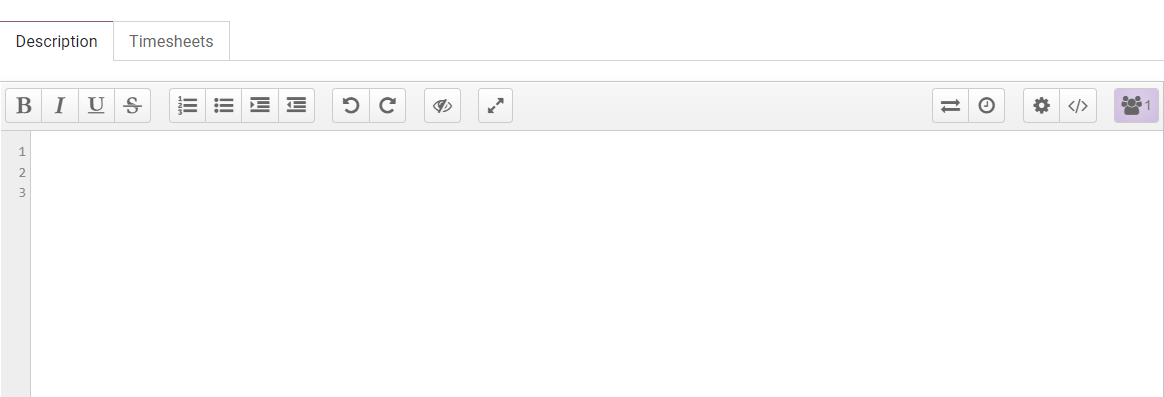
小技巧
单击 </> 图标以获取任务描述的URL:如果您想共享它而不将其添加为关注者,或添加到公司外部某人,这将非常有用。
沟通栏
沟通栏 是一种通信工具,可显示任务的历史记录,包括更改以及您与客户或同事之间的交互。
要与关注者进行互动,无论是内部关注者还是外部关注者,请单击 记录注释 并使用( @ )符号对其发送通知。 如果您想向任务中的所有关注者发送消息/电子邮件,请使用 发送消息 。
您也可以使用井号(#)对频道发送通知。 这样,用户可以在每个项目团队中拥有一个频道。
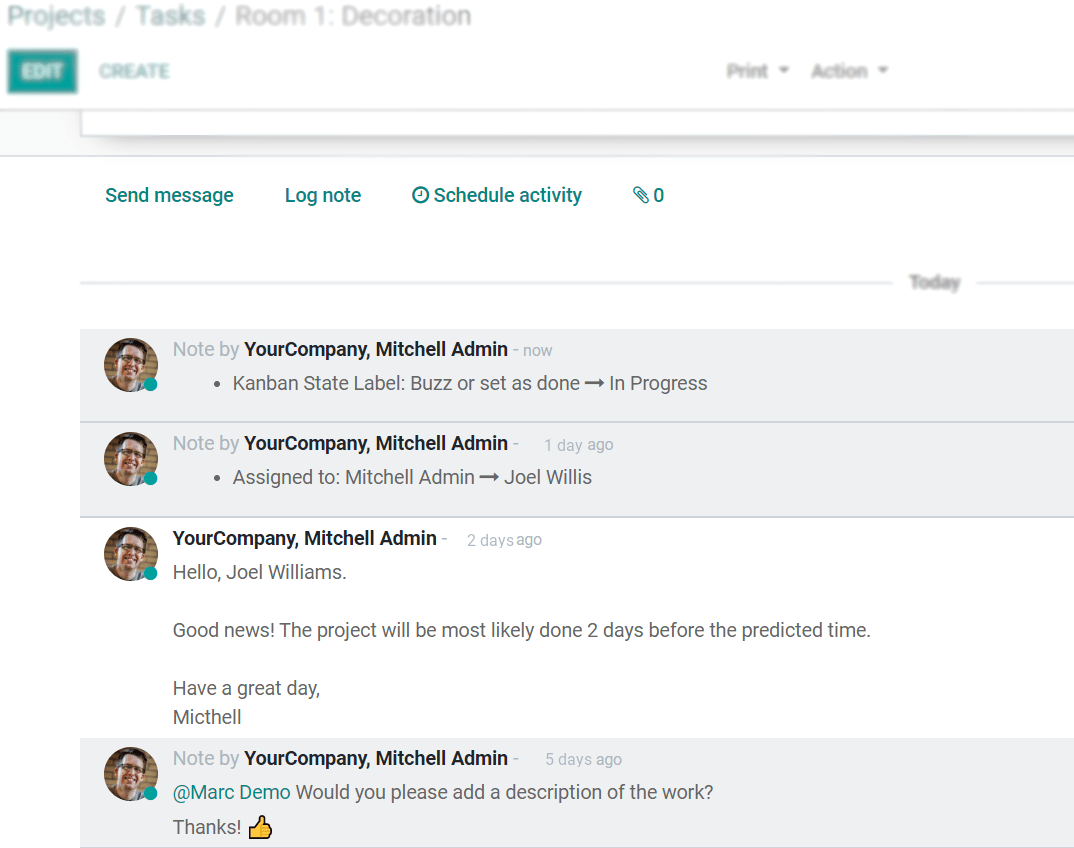
活动安排
不要忘了做出的承诺,并通过沟通栏中的 计划活动 轻松保持组织有序。
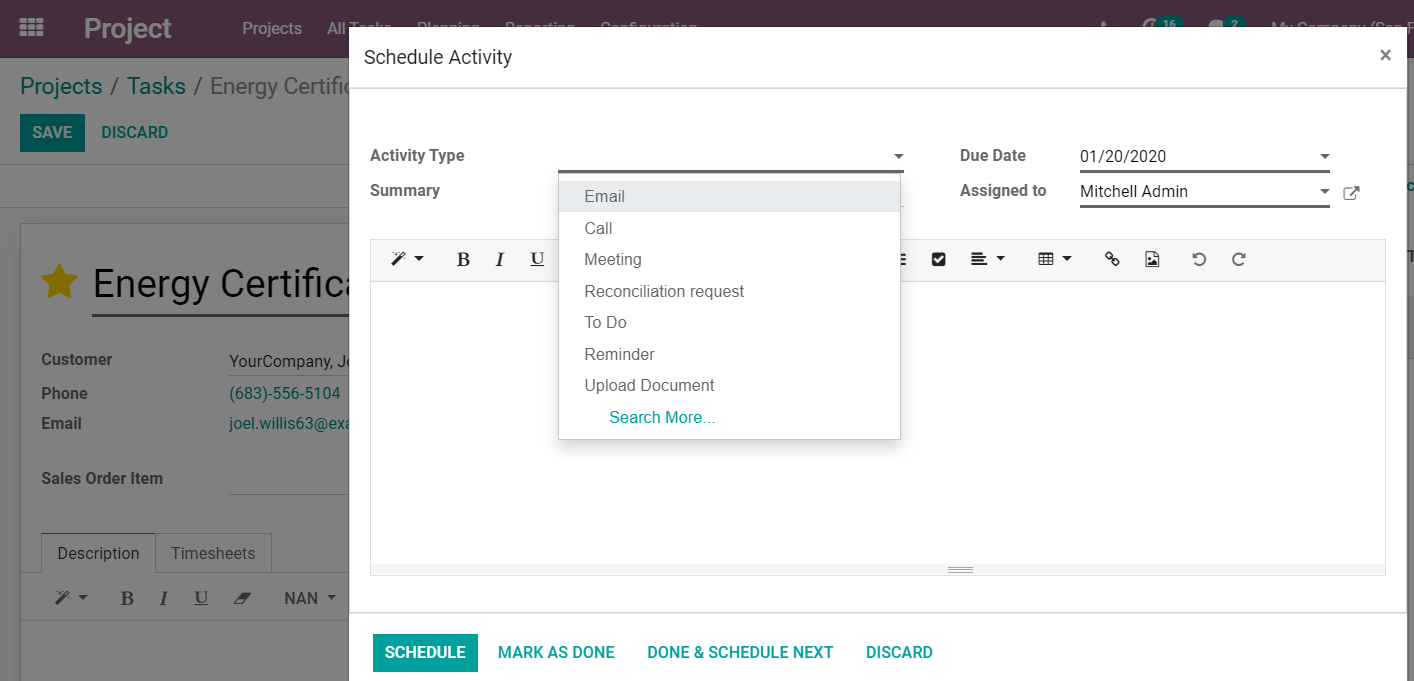
编辑或创建新的活动类型
转到 。

