Chart of accounts¶
The chart of accounts (COA) is the list of all the accounts used to record financial transactions in the general ledger of an organization.
The accounts are usually listed in the order of appearance in the financial reports. Most of the time, they are listed as follows :
Balance Sheet accounts:
Assets
Liabilities
Equity
Profit & Loss:
Income
Expense
When browsing your chart of accounts, you can filter the accounts by number, in the left column, and also group them by Account Type.

Configuration of an account¶
The country you select at the creation of your database (or additional company on your database) determines which fiscal localization package is installed by default. This package includes a standard chart of accounts already configured according to the country’s regulations. You can use it directly or set it according to your company’s needs.
Warning
It is not possible to modify the fiscal localization of a company once a journal entry has been posted.
To create a new account, go to , click on Create, and fill out the form.
Code and name¶
Each account is identified by its code and name, which also indicates the account’s purpose.
Type¶
Correctly configuring the account type is critical as it serves multiple purposes:
Information on the account’s purpose and behavior
Generate country-specific legal and financial reports
Set the rules to close a fiscal year
Generate opening entries
To configure an account type, open the Type field’s drop-down selector and select the right type among the following list:
Report |
Category |
Account Types |
|---|---|---|
Balance Sheet |
Assets |
Receivable |
Bank and Cash |
||
Current Assets |
||
Non-current Assets |
||
Prepayments |
||
Fixed Assets |
||
Liabilities |
Payable |
|
Credit Card |
||
Current Liabilities |
||
Non-current Liabilities |
||
Equity |
Equity |
|
Current Year Earnings |
||
Profit & Loss |
Income |
Income |
Other Income |
||
Expense |
Expense |
|
Depreciation |
||
Cost of Revenue |
||
Other |
Other |
Off-Balance Sheet |
Assets, deferred expenses, and deferred revenues automation¶
Some account types display a new field to automate the creation of assets entries, deferred expenses entries, and deferred revenues entries.
You have three choices for the Automation field:
No: this is the default value. Nothing happens.
Create in draft: whenever a transaction is posted on the account, a draft entry is created, but not validated. You must first fill out the corresponding form.
Create and validate: you must also select a model. Whenever a transaction is posted on the account, an entry is created and immediately validated.
Default taxes¶
Select a default tax that will be applied when this account is chosen for a product sale or purchase.
Account groups¶
Account groups are useful to list multiple accounts as sub-accounts of a bigger account and
thus consolidate reports such as the Trial Balance. By default, groups are handled automatically
based on the code of the group. For example, a new account 131200 is going to be part of the group
131000.
Create account groups manually¶
Note
Regular users should not need to create account groups manually. The following section is only intended for rare and advanced use cases.
To create a new account group, developer mode and head to . Here, create a new group and enter the name, code prefix, and company to which that group account should be available. Note that you must enter the same code prefix in both From and to fields.

To display your Trial Balance report with your account groups, go to , then open the Options menu and select Hierarchy and Subtotals.
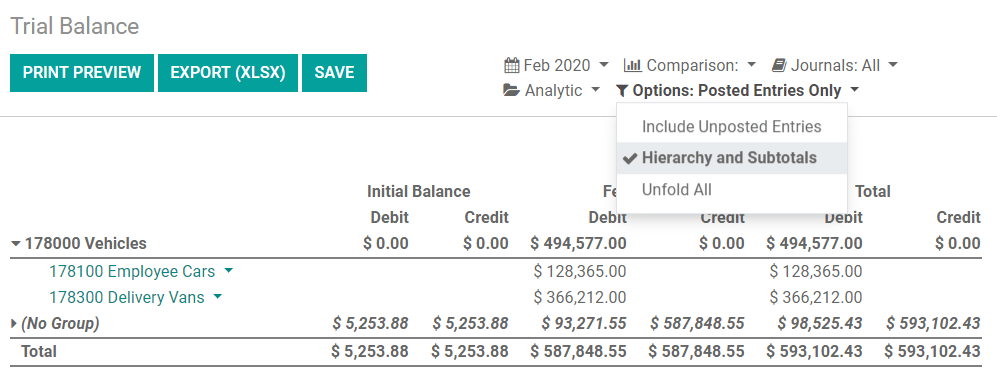
Allow reconciliation¶
Some accounts, such as accounts made to record the transactions of a payment method, can be used for the reconciliation of journal entries.
For example, an invoice paid with a credit card can be marked as paid if reconciled with its payment. Therefore, the account used to record credit card payments needs to be configured as allowing reconciliation.
To do so, check the Allow Reconciliation box in the account’s settings, and save.
Deprecated¶
It is not possible to delete an account once a transaction has been recorded on it. You can make them unusable by using the Deprecated feature.
To do so, check the Deprecated box in the account’s settings, and save.



