Use kits¶
A kit is a set of unassembled components. Kits may be sold as products, but are also useful tools for managing more complex bills of materials (BoMs). To use kits, the Manufacturing and Inventory applications need to be installed.
Create the kit as a product¶
To use a kit as a sellable product or simply as a component organization tool, the kit should first be created as a product. To create a kit product, go to , and then click Create.
Next, set the Product Type to Storable Product: this allows for management of kit inventory. The Route designation under the Inventory tab does not matter, since Odoo uses the routes of the kit’s components for replenishment purposes. All other parameters for the kit product may be modified according to preference. Finally, click Save.
The kit’s components must also be configured as products via . These components require no specific configuration.
Set up the kit BoM¶
After fully configuring the kit product and its components, create a BoM for the kit product. Go to , and then click Create. Next, set the Product field to the previously configured kit product. Then, set the BoM Type to Kit. Finally, add each component and specify its quantity. Make sure to Save the changes.

If the kit is solely being used as a sellable product, then only components need to be added under the Components tab, and configuring manufacturing operations is not necessary.
Note
When a kit is sold as a product, it appears as a single line item on the quotation and sales order. However, on delivery orders, each component of the kit is listed.
Use kits to manage complex BoMs¶
Kits are also used to manage multilevel BoMs. These are products that contain other products as components and therefore require nested BoMs. Incorporating pre-configured kits into multilevel BoMs allows for cleaner organization of bundled products. Under Components, list a kit as a component in a higher-level product’s BoM to eliminate the need to add the kit’s parts individually. Any BoM Type can be used for the higher-level product’s BoM.
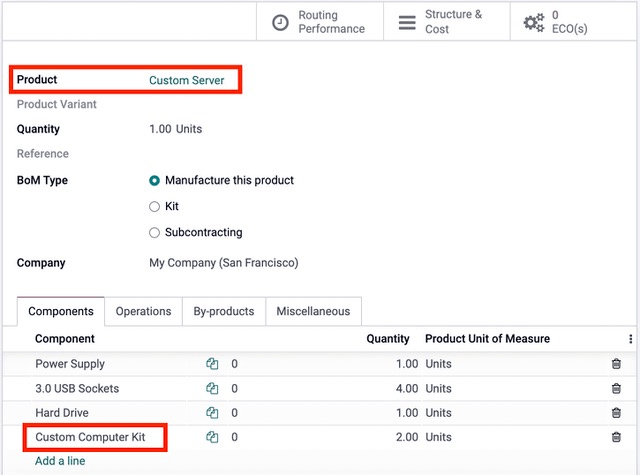
To access a comprehensive overview of the multilevel BoM’s components, click on the Structure & Cost smart button. Sublevel BoMs can be expanded and viewed from this report.

When creating a manufacturing order for a product with a multilevel BoM, the kit product automatically expands to show all components. Any operations in the kit’s BoM are also added to the list of work orders on the manufacturing order.
Note
Kits are primarily used to bundle components together for organization or sale. To manage multilevel products that require manufactured subcomponents, refer to this documentation on sub-assemblies.



