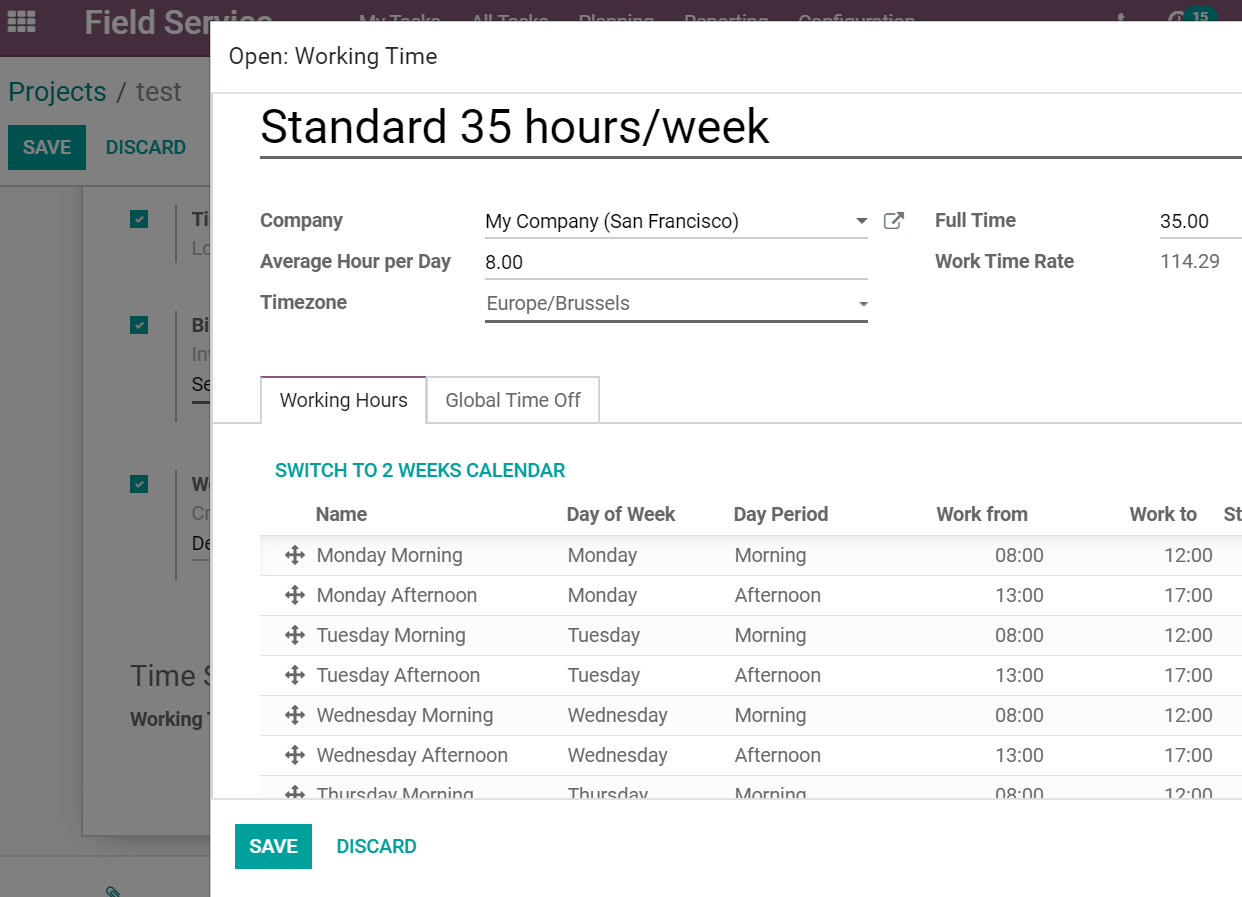Projects can be created for a specific customer or team, and can be coordinated among your employees through visibility options. Stages can be shared among tasks, and the exact time spent on each project can be tracked. All of it in favor of a more integrated and dynamic organization.
Create advanced projects
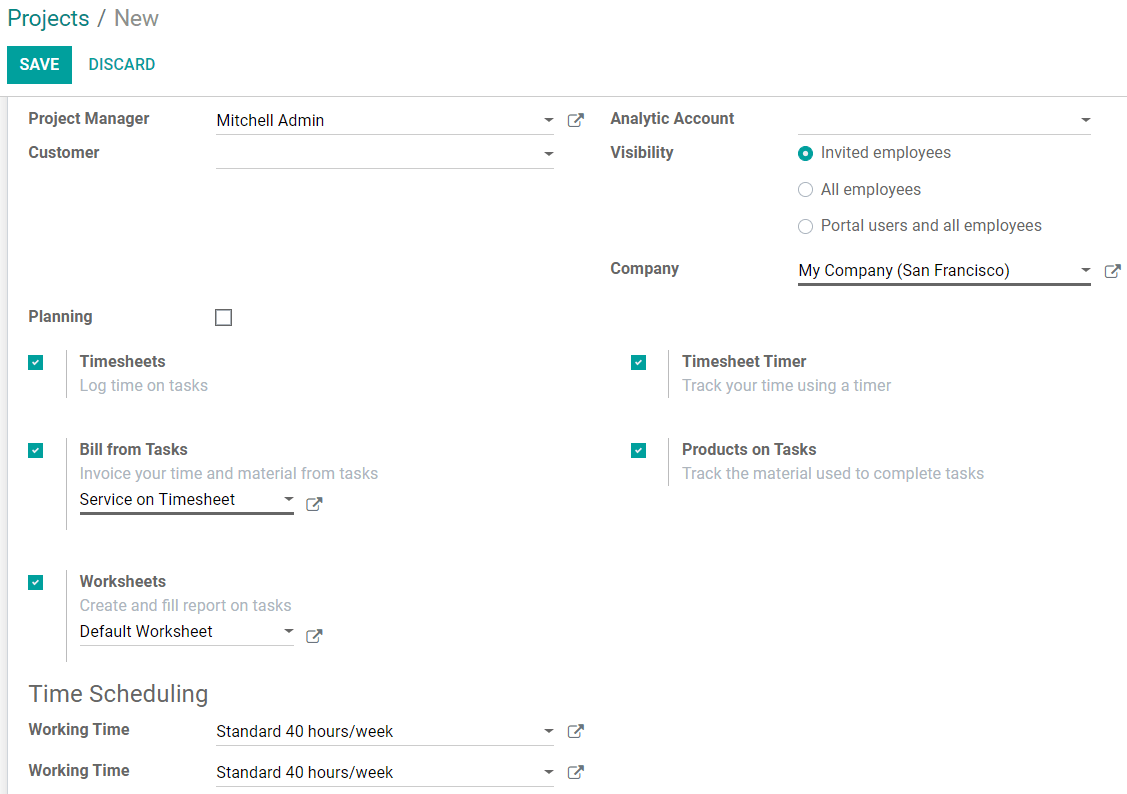
Choose who can access a project
To create a project for specific teams, under Visibility, choose who can have access to the project:
- Invited employees: the ones who are followers (see Collaborate on Tasks)
- All employees.
- Portal users and all employees: it enables the option Share. Recipients receive an email with an invitation to access the document (project).
Choose an Analytic Account to track the profitability of your project in a specific account.
Timesheet and record time on tasks
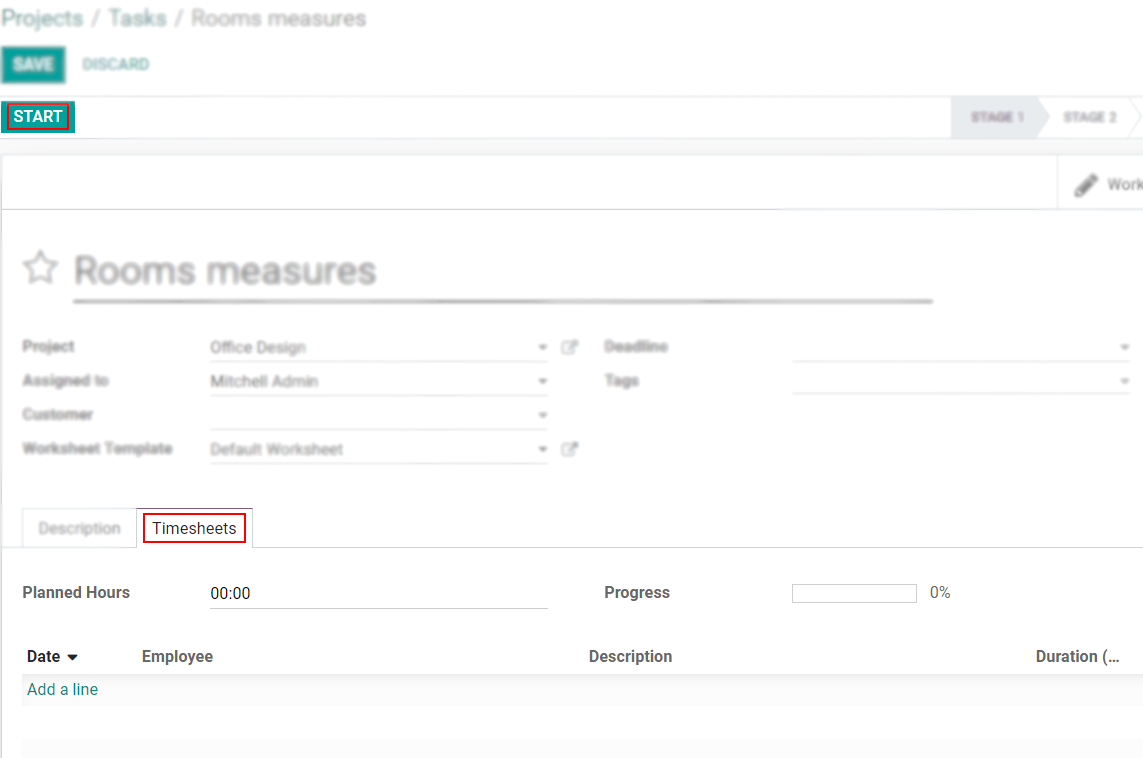
Create sales orders from a task
To invoice the time (service) and material used on a task, enable Bill from tasks. Then, choose the service/product which you would like to bill, or create one on the fly.
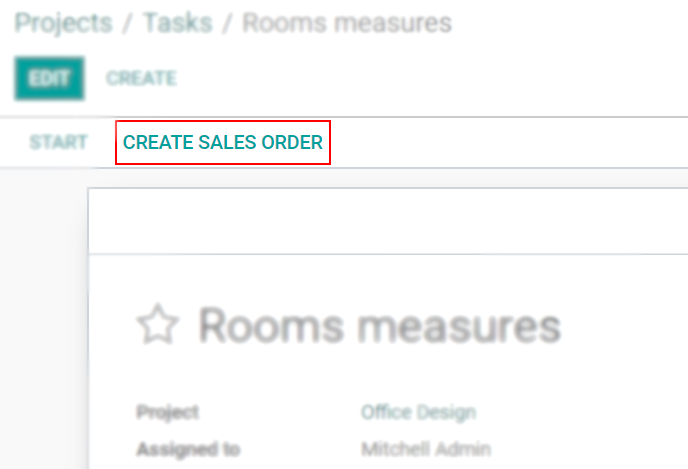
Track the material used on a task
After enabling Bill from Tasks, enable Products on Tasks to track the products/material used during the work on a specific task.
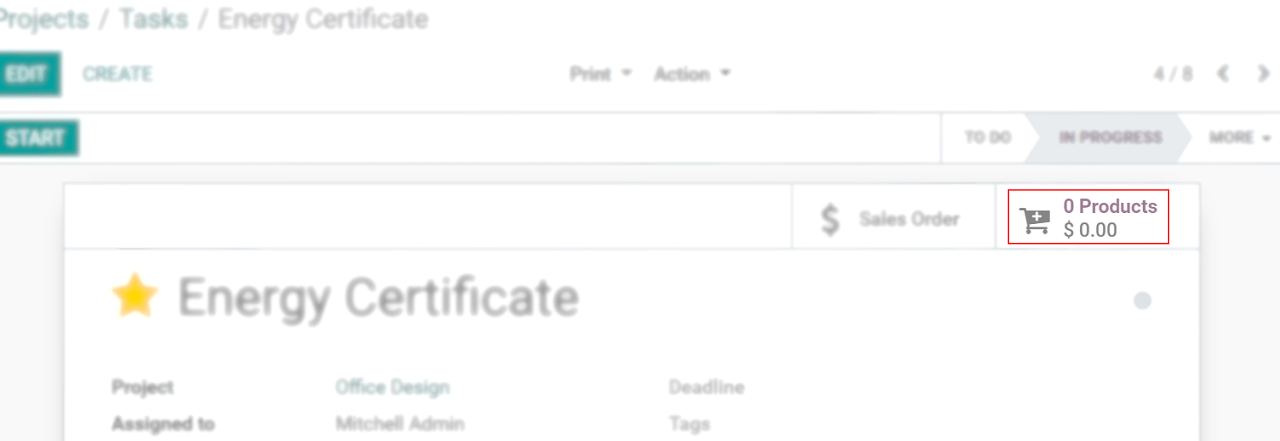
Take advantage of worksheets
Worksheets are reports of the work done. To customize and include them in your tasks, enable Worksheets. Choose an existing template or create one on the fly.
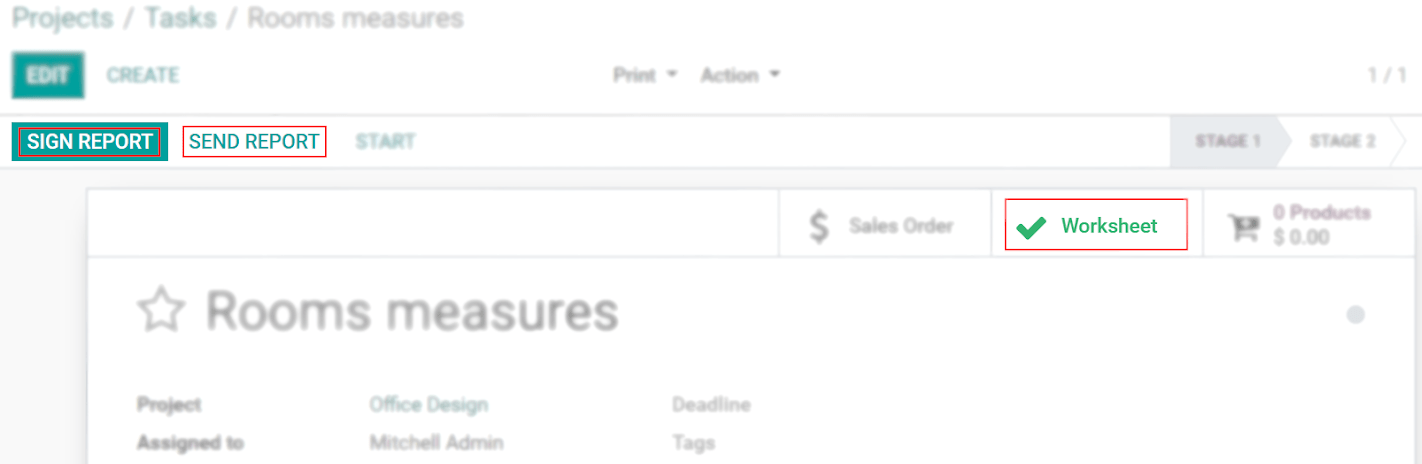
Schedule shifts on projects
To create shifts to manage your tasks, assign employees, and stay organized, enable Planning.
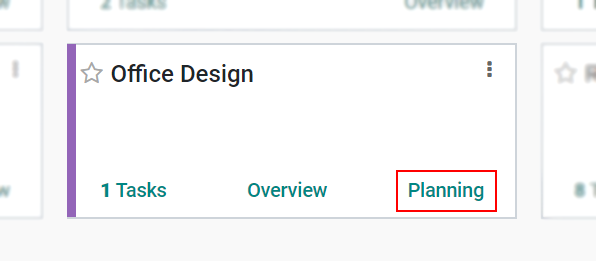

Manage employees work hours
Working time defines the number of your employees’ working hours. It adjusts the Gantt planning view of your interventions. Open the external link to adjust the daily hours.