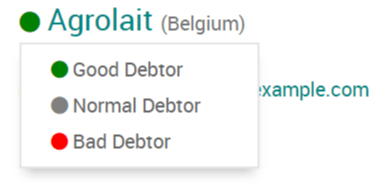开票跟进¶
A follow-up message can be sent to customers when a payment is overdue. Odoo helps you identify late payments and allows you to schedule and send the appropriate reminders using follow-up actions that automatically trigger one or more actions according to the number of overdue days. You can send your follow-ups via different means, such as email, post, or SMS.
配置¶
To configure a Follow-Up Action, go to , and select or create (a) new follow-up level(s). Several follow-up actions are available by default under the Notification tab, and the name as well as the number of days can be changed. The follow-up Actions available are:
Send Email;
You can use a pre-filled template for your messages by selecting a Content Template. To change the template used, hover over the field and click the –>. If enabled, SMS messages have a specific Sms Template field.
It is possible to automatically send a reminder by enabling the Automatic option, and attaching the open invoice(s) by enabling Attach Invoices, within a specific follow-up action.
By clicking on the Activity tab, scheduling activities (tasks) is possible. That way, an activity is automatically scheduled when the follow-up is triggered. To do so, enable Schedule Activity, and select a Responsible person for the task. Choose an Activity Type, and enter a Summary on how to handle the activity, if desired.
小技巧
Set a negative number of days to send a reminder before the actual due date.
催款报告¶
Overdue invoices you need to follow up on are available in . By default, Odoo filters by Overdue Invoices, but you can also filter by In need of action in the Filters menu.
When selecting an invoice, you can see all of the customer’s unpaid invoices (overdue or not), with the due dates of late invoices appearing in red. You can exclude invoices from a reminder by clicking Exclude from Follow-ups. You can set either Automatic or Manual reminders as well as a Responsible person for that customer.
To send reminders, click on Follow up, and select the action(s) you want to perform from:
Print;
Email;
Sms;
By post.
You can Attach Invoices and change the content templates from this view. When done, click Send or Send & Print.
注解
The contact information on the invoice or the contact form is used to send the reminder.
发送提醒信息时,会记录在开票的聊天窗口中。
If it is not the right time for a reminder, you can specify the Next Reminder date. You will get the next report according to the next reminder date set.
小技巧
Reconcile all bank statements right before launching the follow-up process to avoid sending a reminder to a customer that has already paid.
债务人的信任度¶
要了解客户是否经常逾期付款,您可以在其跟进报告中将其标记为 信誉良好付款人、 普通信誉付款人`或:guilabel:`信誉较差付款人 ,点击客户姓名旁的项目符号,选择信任级别。
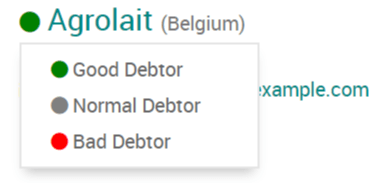
批量发送提醒¶
您可以在 跟进报告`页面批量发送提醒邮件,选择您要处理的所有报告,点击单击 :guilabel:`动作`齿轮图标,然后选择:guilabel:`处理跟进。