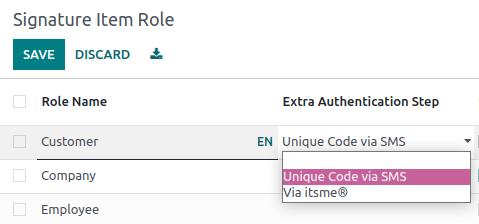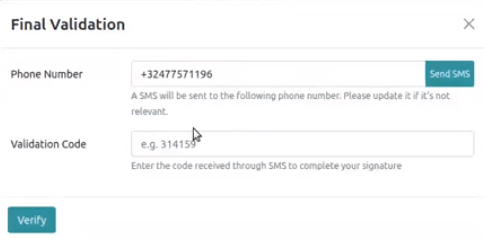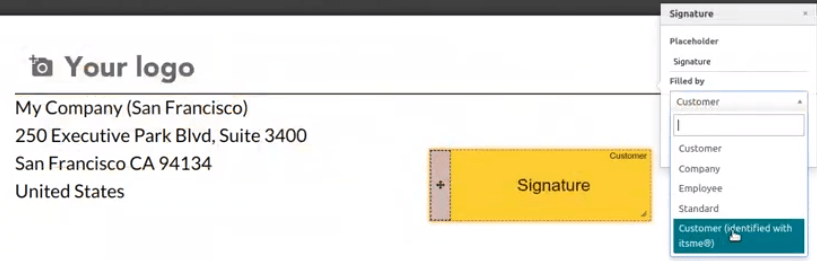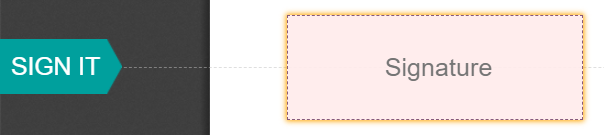电子签名¶
Odoo Sign allows you to send, sign and approve documents online, using electronic signatures.
An electronic signature shows a person’s agreement to the content of a document. Just like a handwritten signature, the electronic one represents a legal bounding by the terms of the signed document.
With Sign, you can upload any PDF file and add fields to it. These fields are automatically filled in with the user’s details present in your database.
电子签名的有效性¶
Documents signed via the Sign app are valid electronic signatures in the European Union and the United States of America. They also meet the requirements for electronic signatures in most countries. The legal validity of electronic signatures generated by Odoo depends on your country’s legislation. Companies doing business abroad should also consider other countries’ electronic signature laws.
European Union¶
The eIDAS regulation establishes the framework for electronic signatures in the 27 member states of the European Union. It distinguishes three types of electronic signatures:
Simple electronic signatures
高级电子签名
合格的电子签名
Odoo generates the first type, simple electronic signatures; these signatures are legally valid in the EU, as stated in the eIDAS regulation.
Electronic signatures may not be automatically recognized as valid. You may need to bring supporting evidence of a signature’s validity. While the Sign app provides a simple electronic signature, some supporting evidence is automatically collected during the signature process, such as:
Email and SMS validation (if enabled)
Strong identity proof through itsme® (available in Belgium and the Netherlands)
Timestamped, IP and geographically traceable access logs to the documents and their associated signatures
Document traceability and inalterability (any alteration made to a signed document is detected by Odoo with the use of cryptographic proofs)
美国¶
`《全球与全国商务电子签字法案》(ESIGN Act)<https://www.fdic.gov/regulations/compliance/manual/10/X-3.1.pdf>`_和`《统一电子交易法案》(UETA)<https://www.uniformlaws.org/committees/community-home/librarydocuments?communitykey=2c04b76c-2b7d-4399-977e-d5876ba7e034&tab=librarydocuments>`_分别在州际和国际层面、州层面规定了电子签名法律框架。请注意,`伊利诺伊州<https://www.ilga.gov/legislation/ilcs/ilcs5.asp?ActID=89&>`_和`纽约州<https://its.ny.gov/electronic-signatures-and-records-act-esra>`_未实施《统一电子交易法案》,而是实施类似法案。
总的来说,如果要被认为有效,电子签名必须满足五个标准:
签名者必须表现出明确的**签署意愿**。例如,使用鼠标绘制签名可以表示意愿。签名者还必须有选择退出电子文件的选项。
签名者必须首先明示或暗示他们 同意以电子方式进行业务 。
签名必须明确归属 。在Odoo中,会添加元数据(如签名者的IP地址)到签名中,这可以作为支持证据。
签名必须与已签署的文件关联 ,例如,通过保留记录详细说明如何捕获签名。
电子签署的文件需要被所有涉及方 保留和存储 ;例如,通过向签名者提供一份完整执行的副本或下载副本的可能性。
重要
以上信息没有法律效力;它仅用于提供一般性的信息。由于管理电子签名的法律迅速发展,我们无法保证所有信息都是最新的。我们建议联系当地律师就电子签名合规性和有效性寻求法律建议。
角色¶
在签署文件中的每个字段都与对应于特定人员的角色有关。当文档正在被签署时,分配给该角色的人需要填写他们分配的字段并签名。
可以通过以下路径找到角色:。
可以通过点击 创建 来更新现有角色或创建新角色。选择一个 角色名称,添加一个 额外的身份验证步骤 以确认签署人的身份,并且如果文档可以被重新分配给另一个联系人,请为该角色选择 更改授权。还可以为角色选择一种 颜色。在配置模板时,这种颜色有助于了解哪些角色负责哪些字段。
安全验证¶
作为文档的所有者,您可以通过短信验证或 Itsme®(仅在比利时和荷兰可用)来请求 额外的身份验证步骤。这两种身份验证选项都需要 积分。如果您没有剩余的积分,身份验证步骤将被跳过。
SMS 验证¶
转到 。在角色的 额外身份验证步骤 列中点击,然后选择 通过短信发送唯一代码。
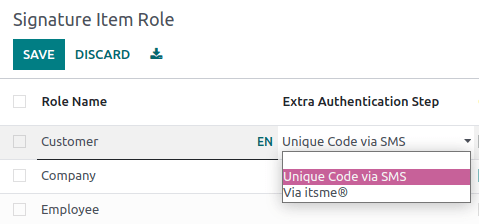
转到需要签名的文档,添加需要短信验证的字段,例如 签名 字段,然后点击 发送。弹出一个页面,请选择客户并点击 发送。
转到需要签名的文档,添加需要短信验证的字段,例如 签名 字段,然后点击 发送。弹出一个页面,请选择客户并点击 发送。
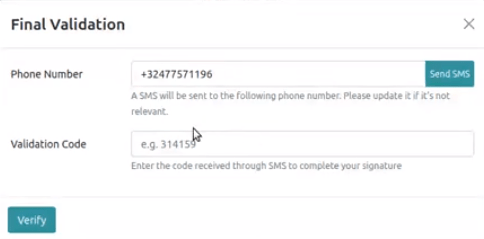
注解
本功能默认启用
一旦 额外身份验证步骤 应用于某个角色,此验证步骤将适用于分配给该角色的任何字段。
Itsme®¶
转到 并启用 使用 itsme® 进行身份验证。
然后,转到 。点击角色的 额外身份验证步骤 列,并选择 通过 itsme®。
转到需要签名的文档并添加 签名 字段。将角色切换为 客户(通过 itsme® 验证身份),然后点击 验证 和 发送。
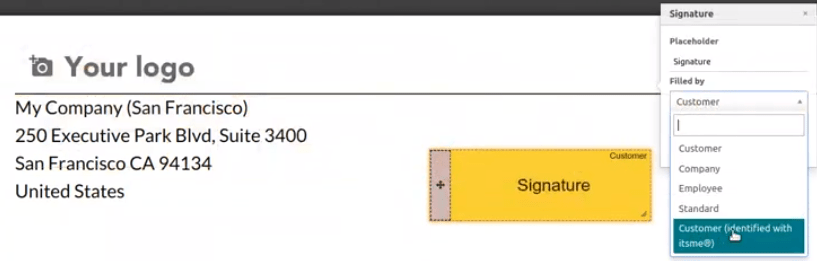
The person signing the document fills in the Signature field and clicks Validate & Send Completed Document. A Final Validation page pops up, and the person must authenticate with itsme®.
注解
This feature is only available in Belgium and the Netherlands.
字段类型¶
Various field types can be used to sign documents (placeholder, autocompletion, …). By configuring your own field types, also known as signature item types, the signing process can be even faster for your customers, partners, and employees.
To create and edit field types, go to .
You can select an existing field by clicking on it or you can Create a new one. First, edit the Field Name. Then, select a Field Type:
Signature: users are asked to enter their signature either by drawing it, generating an automatic one based on their name, or uploading a local file (usually an image). Each subsequent Signature field type then reuses the data entered in the first field.
Initial: users are asked to enter their initials, in a similar way to the Signature field.
Text: users enter text on a single line.
Multiline Text: users enter text on multiple lines.
Checkbox: users can tick a box (e.g., to mark their approval or consent).
Selection: users choose a single option from a variety of options.
The Auto-fill Partner Field setting is used to automatically fill in a field during the
signature process. It uses the value of one of the fields on the contact (res.partner) model of
the person signing the document. To do so, enter the contact model field’s technical name.
小技巧
To know the technical name of a field, enable developer mode and hover your mouse on the question mark next to the field.
注解
Auto-completed values are suggestions and can be modified as required by the person signing the document.
The size of the fields can also be changed by editing the Default Width and Default Height. Both sizes are defined as a percentage of the full-page expressed as a decimal, with 1 equalling the full-page’s width or height. By default, the width of new fields you create is set to 15% (0.150) of a full-page’s width, while their height is set to 1.5% (0.015) of a full-page’s height.
Next, write a Tip. Tips are displayed inside arrows on the left-hand side of the user’s screen during the signing process to help them understand what the step entails (e.g., “Sign here” or “Fill in your birthdate”). You can also use a Placeholder text to be displayed inside the field before it is completed.
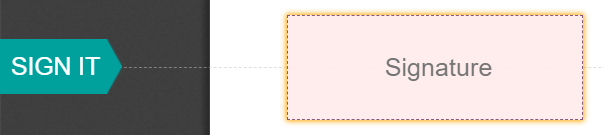
Signatory hash¶
A hash can be added to a document that is shared (attached to an email or printed, for example) to indicate that the signature is electronic and that there is some traceability behind it. The hash corresponds to a unique ID number related to the signed document.
If you are an internal user, you can choose to tick or untick the frame option when signing the document. Tick the box to have the frame and hash visible.
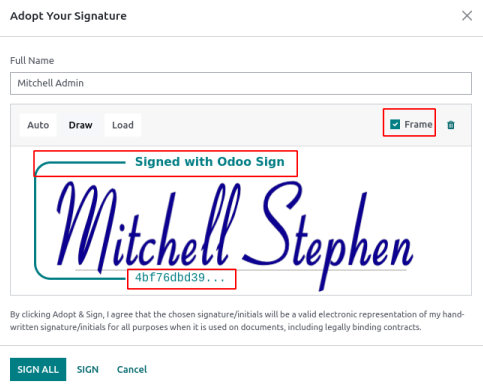
注解
The hash is only applicable to the signature field.